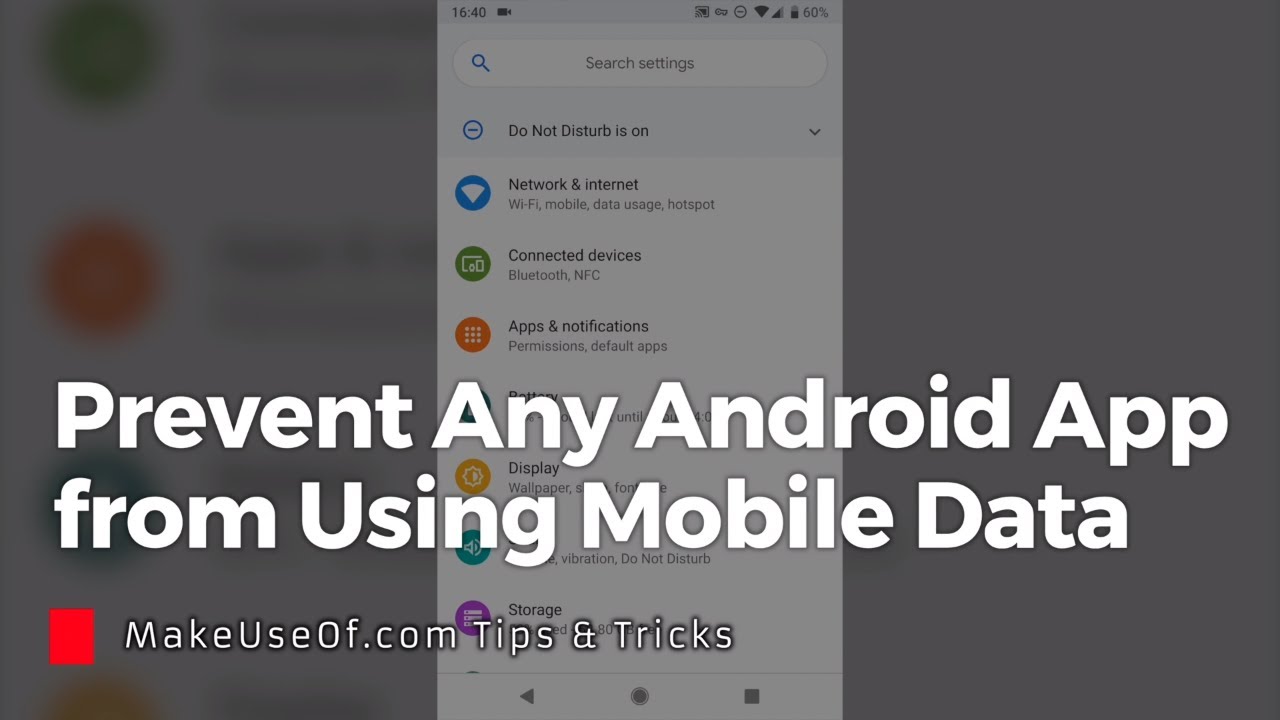On Android, you can restrict background data for individual apps. This is helpful if you have a data limit or if you want to conserve battery life on your device. When you restrict background data, apps may not be able to update content in the background as they normally would. For example, an app won’t be able to update your news feed or check for new email unless you open the app and trigger the refresh.
If you want to prevent an app from using mobile data altogether, you can do that, too. This is useful if you have an unlimited data plan and want to avoid overage charges, or if you want to make sure an app doesn’t use any data at all (which can help conserve battery life).
Here’s how to turn off background data for individual apps or prevent any app from using mobile data on Android.
How to Restrict Background Data for Individual Apps
Go to Settings > Network & internet > Data usage.
You’ll see a list of all the apps that have used mobile data on your device. The amount of data each app uses is displayed next to it. Depending on your version of Android, this list might be sorted by how much data each app uses (ascending or descending), or it might not be sorted at all. If it’s not sorted, tap More > Sort by size. You should now see a list of all the apps sorted by how much mobile data they use.
Tap on the app you want to restrict and enable the “Restrict background data” option in the “Data usage” section of its settings screen. This will prevent the app from using mobile data in the background, though it will still be able to use mobile data when you open it and use it yourself–it just won’t automatically update content in the background as often.
If there’s an option here to “Unrestricted data usage,” make sure this isn’t enabled for any apps–if it is, they can ignore your background restriction and continue using mobile data in the background even when you don’t want them too.
How to Prevent Any App from Using Mobile DataAlteratively, if you want to prevent an app from using mobile data altogether–even when you open it yourself–you can do that, too. This is more extreme than just restricting background usage and may cause some apps to function differently. For example, an email app may only check for new email when you open it instead of checking automatically in the background–or a news app may not update content unless you explicitly tell it to do so. To block an app from using mobile data: Go back to Settings > Network & internet > Data usage and tap on one of your applications in the “App usage since last full charge” section at the top of this screen (this section only appears on some versions of Android). On this application’s settings screen, enable the “Restrict App Background Data” toggle switch here–this will disable its ability to use mobile foreground or backgrounddata (or both). Once again, depending on your version of Android and which applications are installed on your device, there may be other ways to find this setting–for example, some devices place it under a “Data Saver” menu inside each application’s settings screen