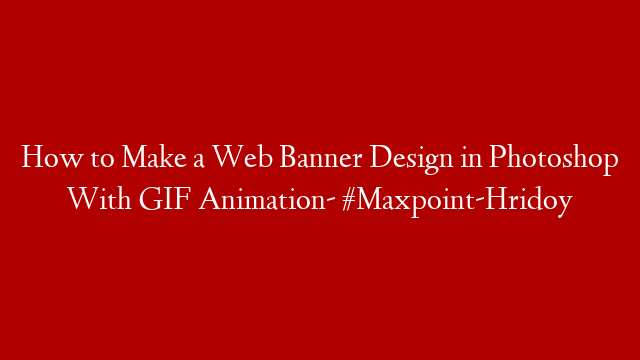AdMob banner ads are a popular way to monetize your Android app. They are easy to set up and can be customized to match your app’s look and feel.
To add AdMob banner ads to your Android Studio project:
1. Add the google-play-services_lib library to your project
2. Create a new activity or fragment for displaying the ad
3. Add the AdView element to your layout file
4. Set up an AdListener to receive callbacks when the ad is loaded or fails to load
5. Load the ad with an AdRequest
6. (Optional) Use an InterstitialAd to display a full-screen ad between activities or after a user completes a task in your app
The following instructions assume you are using Android Studio and have a basic understanding of how to create and configure Android projects. If you are new to Android Studio, you should first complete the Hello World tutorial before proceeding.
1. Add the google-play-services_lib library to your project
The google-play-services_lib library must be added to your Android Studio project in order for banner ads to display correctly. This library is not included by default when you create a new project, so you will need to add it manually.
To add the google-play-services_lib library: 1) In Android Studio, open the File > New > Import Module menu 2) Select the path of the google-play-services_lib folder (typically