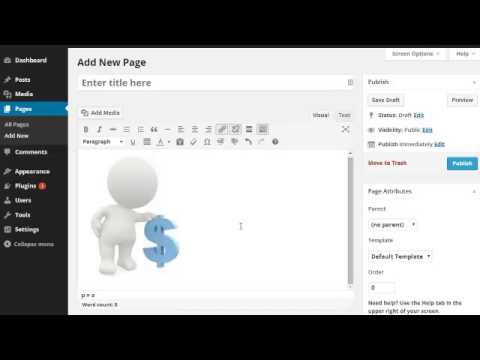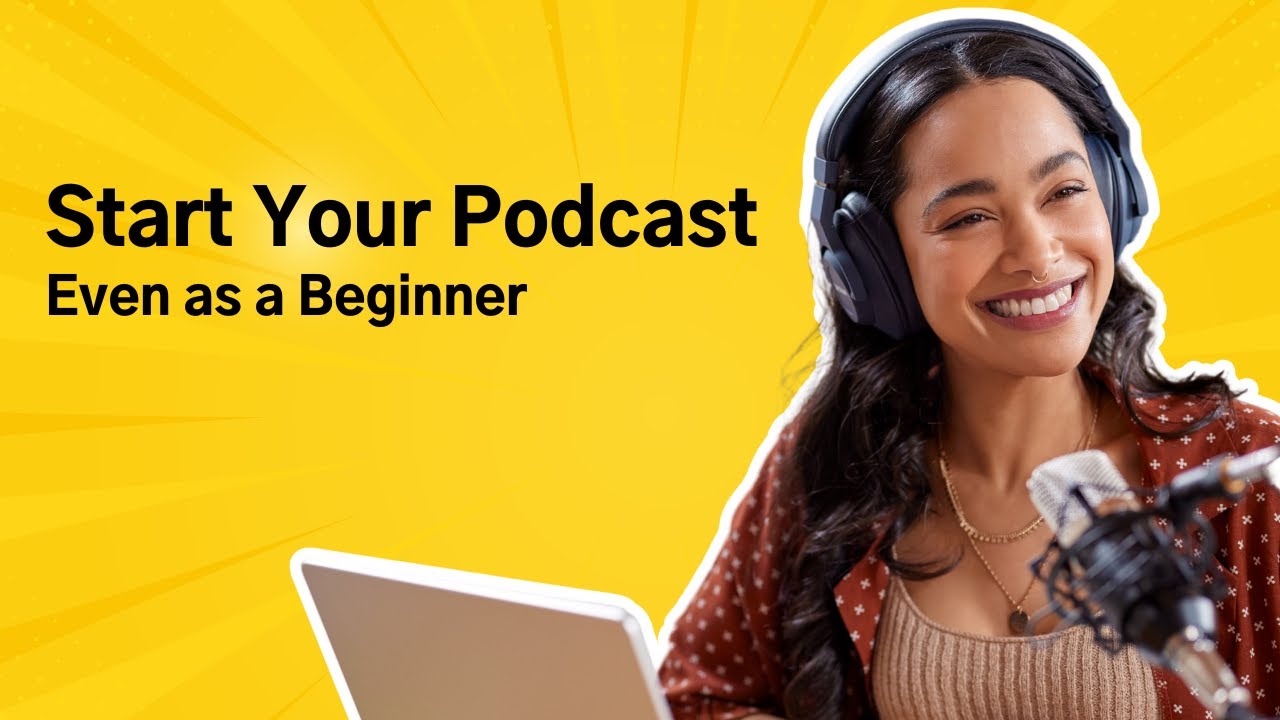WordPress is a free and open-source content management system (CMS) based on PHP and MySQL. Features include a plugin architecture and a template system. WordPress was used by more than 27.5% of the top 10 million websites as of February 2019.
WordPress is one of the easiest content management systems to learn and use, which is why it’s so popular. Even still, there are a lot of features to learn if you want to get the most out of it. You could spend days going through the WordPress Codex (the online manual for WordPress), or you could watch some helpful WordPress tutorial videos instead.
There are two types of WordPress editors: the visual editor and the text editor. The visual editor is what most people think of when they think of a word processor like Microsoft Word. It’s a What-You-See-Is-What-You-Get (WYSIWYG) editor that allows you to format your text and add images and other media without having to know any HTML or CSS. The text editor is a bare-bones HTML editor that looks more like a code editor like Notepad++. It’s useful for people who are already familiar with HTML and CSS or who want more control over their blog posts and pages.
In this article, we’re going to focus on the visual editor because it’s the one that most people will use. If you want to learn how to use the text editor, we have an article that covers that too: How to Use the WordPress Text Editor. Now let’s take a look at how to use the visual editor in WordPress.
When you create a new post or page in WordPress, you’ll see two tabs at the top of the screen: Visual and Text. By default, WordPress will open up in the Visual tab, but if you prefer working in the Text tab, you can click on that tab instead.
The Visual Editor Is Actually Three Tools in One: TinyMCE, Media Library, and Quicktag Bar
The first thing you need to know about the visual editor is that it’s actually three tools in one: TinyMCE, Media Library, and Quicktag Bar. TinyMCE is what allows you to format your text without knowing any HTML or CSS; Media Library is where you can upload and insert media into your posts and pages; Quicktag Bar is a toolbar that provides quick access to some HTML tags so that you can easily add things like links and lists.. Let’s take a closer look at each one now:
TinyMCE: The WYSIWYG Editor That Lets You Format Your Text Like Microsoft Word
TinyMCE is an open-source WYSIWYG (what you see is what you get) HTML editor that comes packaged with WordPress (it was created by Moxiecode Systems). It allows users to format their text without knowing any HTML or CSS code..
Visual editing has its perks but sometimes it can be helpful to see or edit your post’s HTML code directly especially if want more control over things like headings Tags etc . To do this simply click on the “Text” tab at top of your post/page editing screen In addition To switch back from TEXT view simply click back on “Visual.” This should give editors who are more comfortable working directly with code piece mind while also providing those who prefer clicking buttons an option as well As long as don’t make any drastic changes should be able convert between VIEWS without any problems.”