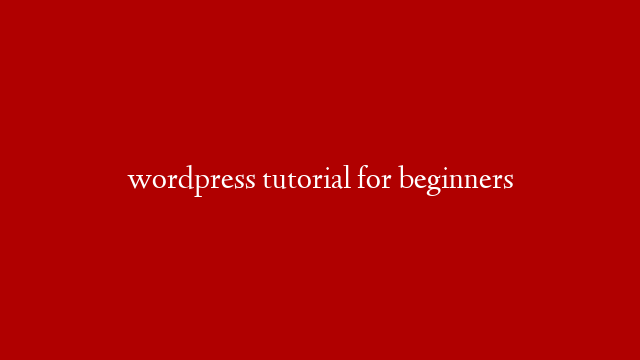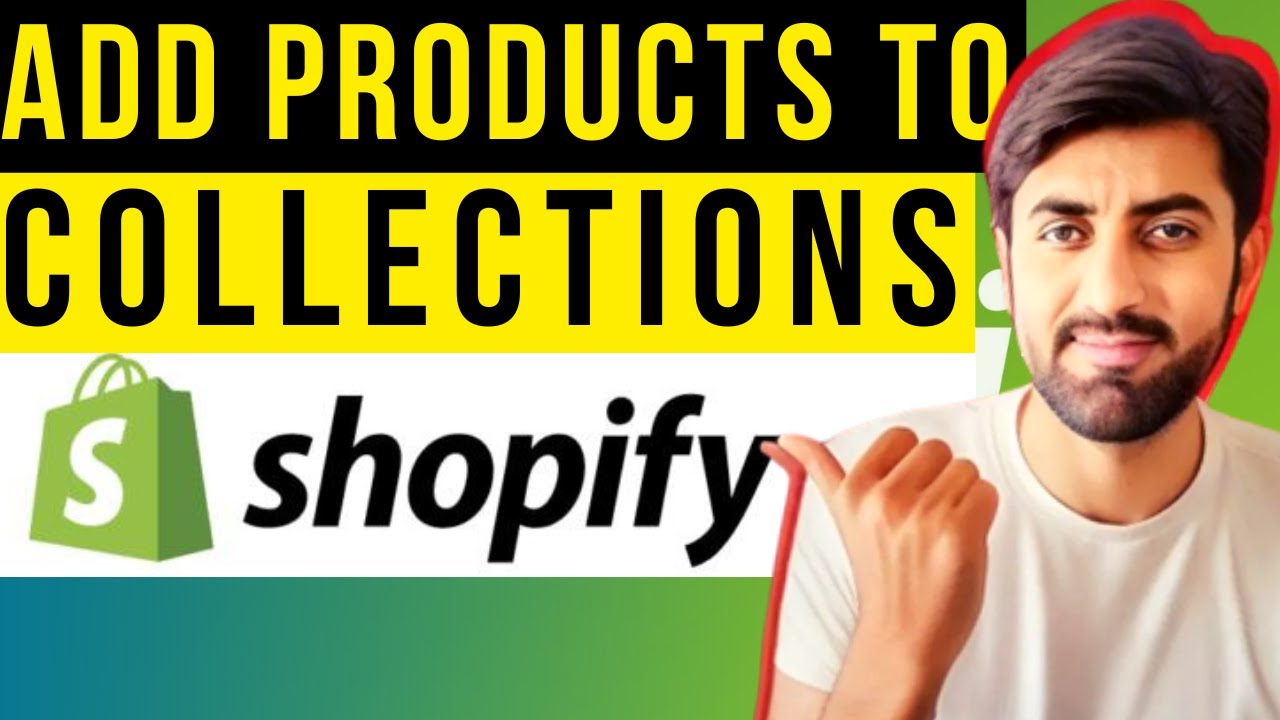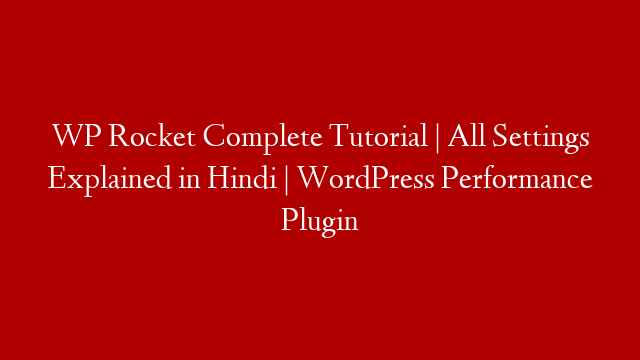WordPress is a content management system (CMS) that enables you to create a website or blog from scratch, or to improve an existing website. WordPress is free and open source software released under the GPL.
WordPress is used by millions of people around the world, including many large organizations, such as The Guardian, Forbes, and The New York Times.
In this WordPress tutorial for beginners, we will show you how to install WordPress, create a post, and create a page.
To install WordPress, you will need a web hosting account and a domain name. You can find a web hosting account and a domain name for as little as $3.95 per month.
Once you have a web hosting account and a domain name, you can install WordPress by following these steps:
1. Log in to your web hosting account.
2. Click the “Install WordPress” icon.
3. Enter the domain name for your website.
4. Click the “Install Now” button.
5. Follow the on-screen instructions to install WordPress.
Once WordPress is installed, you can log in to the WordPress admin area by entering the following URL in your web browser:
where “www.example.com” is the domain name for your website.
The WordPress admin area is where you will create posts and pages, and configure your WordPress website.
To create a post, click the “Posts” menu item in the WordPress admin area, and then click the “Add New” button.
To create a page, click the “Pages” menu item in the WordPress admin area, and then click the “Add New” button.
To configure your WordPress website, click the “Settings” menu item in the WordPress admin area, and then click the “General” tab.
In the “General” tab, you can configure your website name, website description, and website tagline.
You can also configure your website settings in the “Settings” menu item in the WordPress admin area.
For example, you can configure the settings for your website’s home page, blog page, and contact page.
In the “Posts” menu