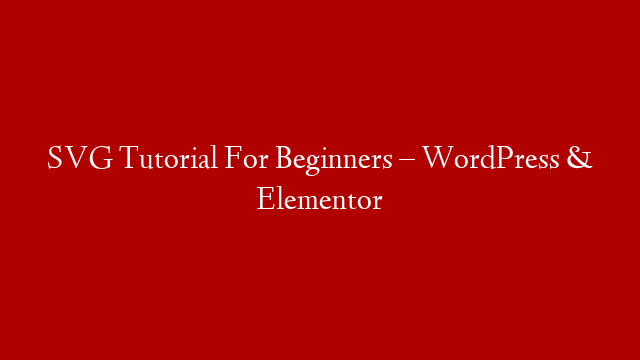Hi, everyone in this video I will show you how to make a WordPress website from scratch step by step. This is the second day class of our series. If you have not seen the first day class, I will highly recommend you to watch that first. In the first day class, I have shown you how to buy a domain name and hosting and how to install WordPress.
If you have already done that, then you are ready to start making your WordPress website. In today’s class, I will show you how to choose a theme and install it on your WordPress website. I will also show you how to add pages and posts and how to customize your website. By the end of this video, you will have a fully functioning WordPress website.
Let’s get started. The first thing you need to do is login to your WordPress dashboard. You can do that by going to yourdomainname.com/wp-admin. Once you are logged in, you will see the WordPress dashboard. On the left side of the dashboard, there are different sections. We are going to focus on the section called Appearance. Go ahead and click on that.
The first thing under Appearance is Themes. A theme is like a template for your WordPress website. It determines the look and feel of your website. There are thousands of themes available for free and for purchase. For this tutorial, we are going to use a free theme called Twenty Seventeen.
To install this theme, hover over it and then click on the Install button. Once the theme is installed, click on the Activate button. Now that our theme is activated, let’s take a look at what our website looks like. Go ahead and click onVisit Site in the top bar.
As you can see, our website has been installed with the Twenty Seventeen theme activated. This is a basic starter theme that we can use to build out our website further. Next, let’s go back to our WordPress dashboard by clicking onDashboardin the top bar again or by going back to yourdomainname/wp-admin in your browser’s address bar