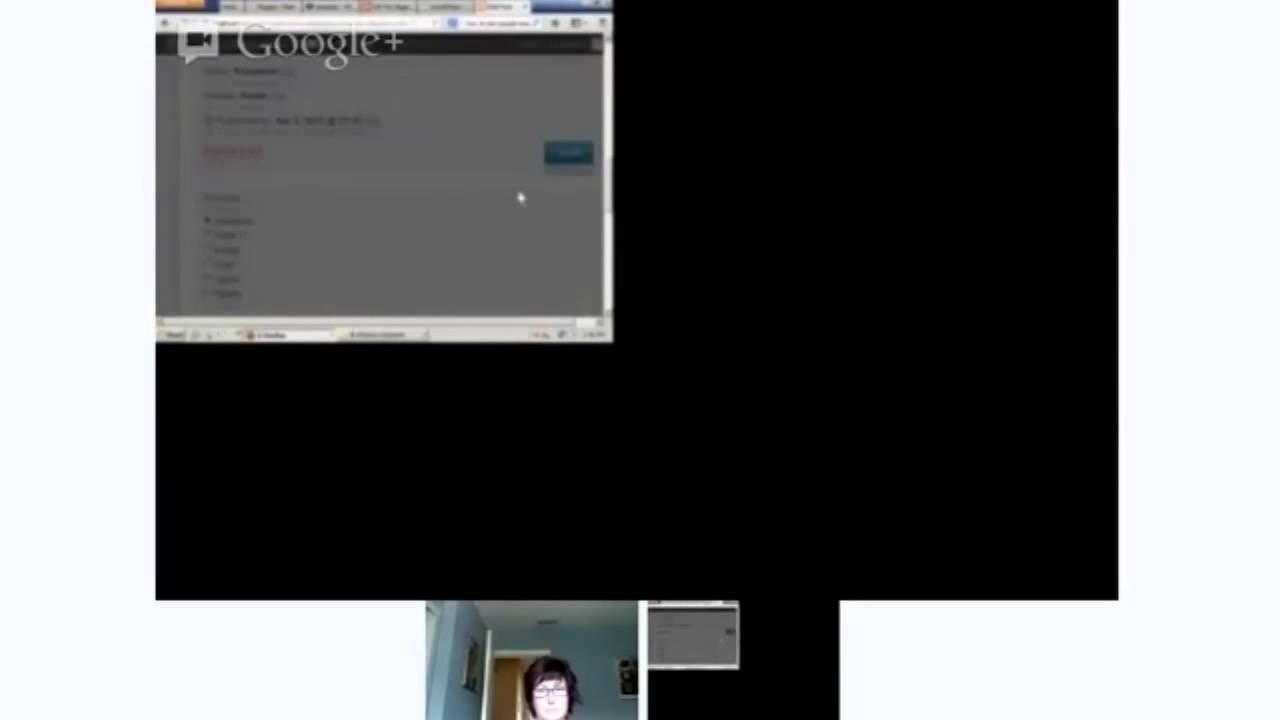Assuming you want a WordPress tutorial:
When you first start using WordPress, it can be a little overwhelming. There are so many different features and options that you can use to customize your website or blog. But don’t worry, we’re here to help you out. In this WordPress beginner tutorial, we will show you how to use some of the most popular and essential features that are available in WordPress.
This is the second part of our WordPress tutorial for beginners. In the first part, we showed you how to install WordPress and get started with your first website or blog. If you haven’t read that yet, we recommend that you start there. In this second part, we will cover some of the most important features in WordPress so you can get a better understanding of how it works.
One of the great things about WordPress is that it’s very easy to use. Even if you’re a complete beginner, you should be able to figure out how to use most of the features without any problems. However, if you do run into any trouble, don’t hesitate to ask for help in the WordPress support forums.
Now let’s take a look at some of the essential features in WordPress and what they can do for you.
Themes
One of the first things you need to do when setting up a new WordPress website is to choose a theme. A theme is basically a collection of files that determine how your website looks and functions. WordPress comes with a default theme called Twenty Seventeen, but there are thousands of other themes available for you to choose from. You can find free themes and premium themes. Premium themes usually have more features and options than free themes, but they also cost money.
To change your theme, go to the Appearance » Themes page and then click on the Add New button at the top. On the next page, you will see a bunch of different themes that you can browse through. When you find one that you like, hover over it and then click on the Install button. Once installed, you can activate it by clicking on the Activate button.
Alternatively, if you have already downloaded a theme as a .zip file, then click on the Upload Theme button at the top of the page and select the .zip file from your computer. After uploading it, click on the Activate button to activate the theme directly from youradmin dashboard