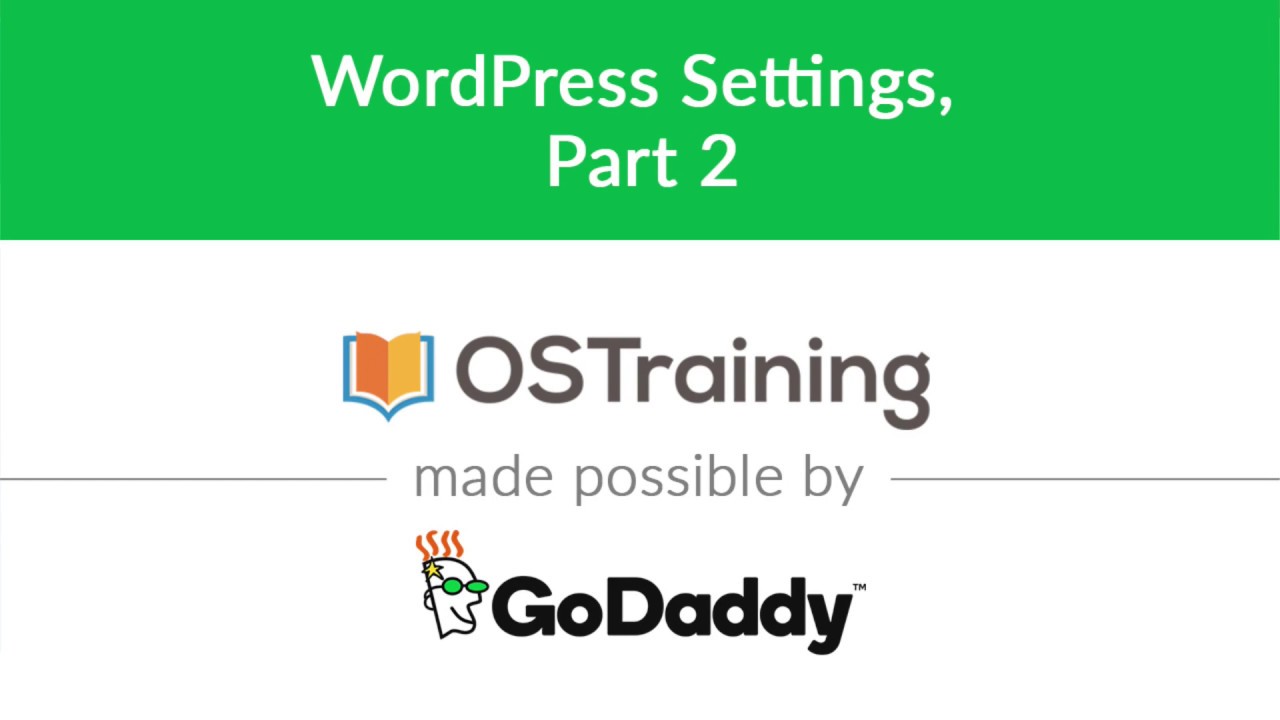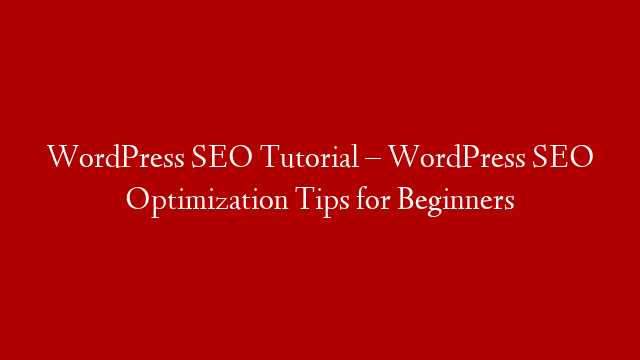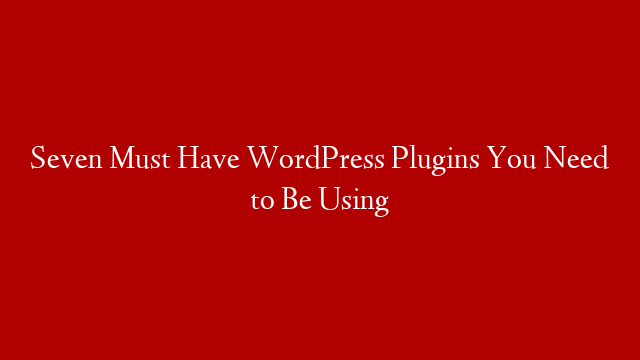WordPress Beginner Tutorial #32: WordPress Settings, Part 2
In the previous tutorial, we looked at the first half of the WordPress Settings page. In this tutorial, we’ll look at the remaining settings.
Under the General Settings section, you can control the basic settings for your WordPress site. These include the site title, description, timezone, date and time format, and start of week.
The next section is Permalink Settings. This is where you can choose the permalink structure for your WordPress site. The default permalink structure is ?p=123, but you can change it to something more user-friendly, such as /%postname%/. However, if you change the permalink structure, be sure to update your .htaccess file accordingly.
The Discussion Settings section controls the default settings for comments and trackbacks. For example, you can choose whether or not comments are allowed on new posts by default. You can also specify how many links a comment must have before it is held for moderation, or whether comments should be automatically closed after a certain number of days.
The Media Settings section allows you to control the sizes of images that are uploaded to your WordPress site. By default, WordPress will create three sizes of each image: thumbnail (150x150px), medium (300x300px), and large (1024x1024px). You can change these default sizes, or add new image sizes, in this section.
The Privacy Settings section allows you to control whether or not your WordPress site is visible to search engines such as Google and Bing. By default, WordPress sites are visible to search engines, but you can choose to make your site private if you prefer.
The Reading Settings section allows you to control how many posts are displayed on the front page of your WordPress site. You can also choose whether or not summaries or full posts are displayed on RSS feeds.
The Writing Settings section allows you to control the default settings for posts and pages. For example, you can choose whether or not to display the WordPress editor when creating new posts or pages. You can also specify the default category and post format for new posts.
The final settings section is Miscellaneous Settings. This is where you’ll find miscellaneous options for your WordPress site that don’t fit into any of the other sections. For example, here you can choose whether or not to display a warning when someone tries to access an admin page if they’re not logged in.