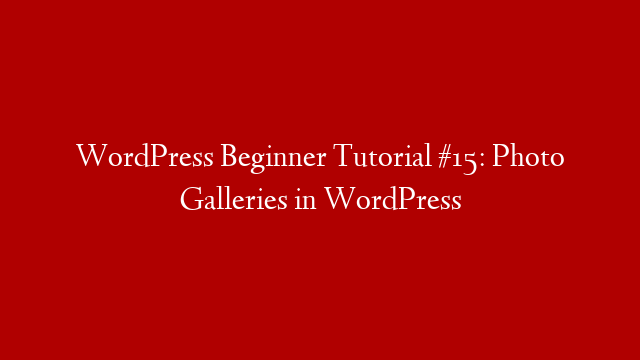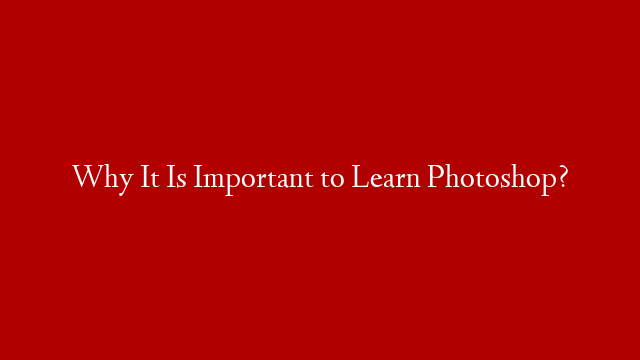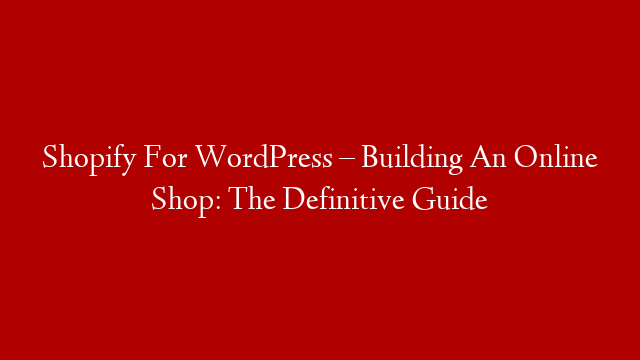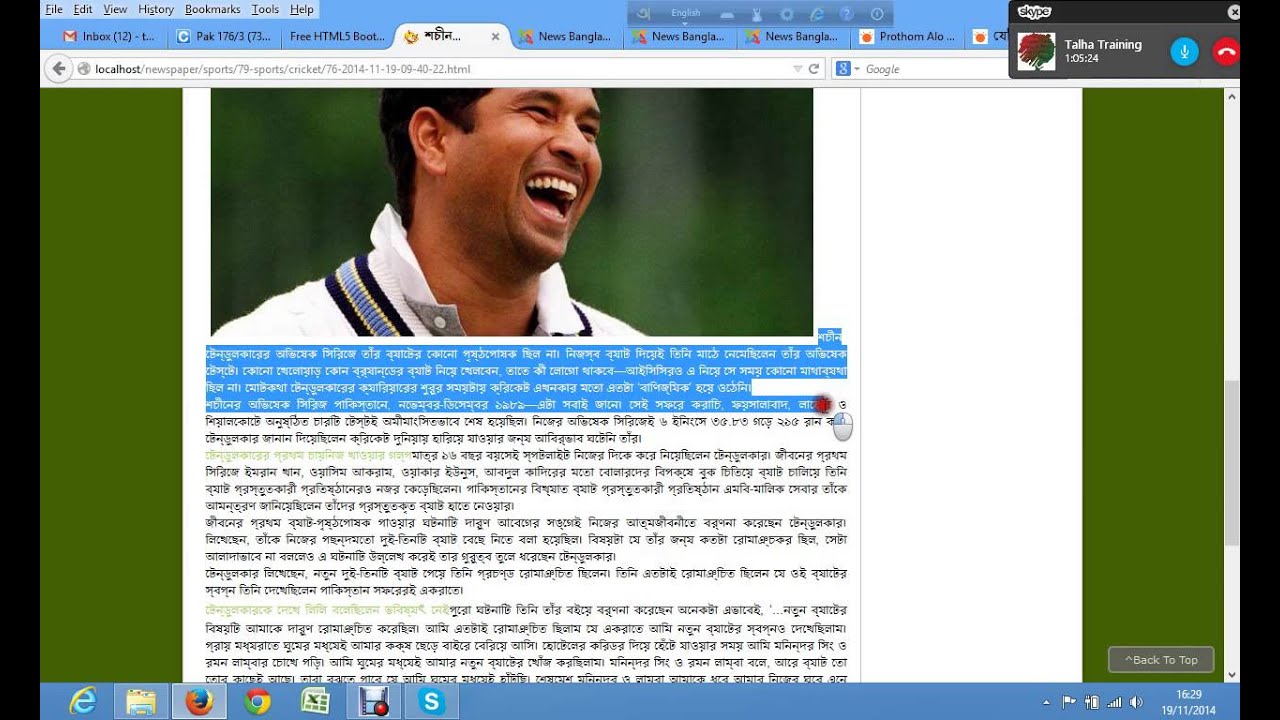Adding a photo gallery to your WordPress website is a great way to showcase your photos and create an attractive and engaging website. In this tutorial, we will show you how to add a photo gallery to your WordPress website.
To add a photo gallery to your WordPress website, you will need to install and activate the Gallery plugin.
Once the Gallery plugin is installed and activated, you will need to create a new gallery. To create a new gallery, go to the Gallery menu and click on Add New.
In the Add New Gallery window, enter a title for your gallery and then click on the Add Media button.
In the Media Library, select the photos you want to add to your gallery and then click on the Add to Gallery button.
Once the photos have been added to the gallery, you can configure the gallery settings. To configure the gallery settings, click on the Gallery Settings tab.
In the Gallery Settings tab, you can configure the following settings:
Gallery Layout – Select the layout of the gallery.
– Select the layout of the gallery. Gallery Type – Select the type of gallery.
– Select the type of gallery. Gallery Thumbnails – Select the size of the thumbnails.
– Select the size of the thumbnails. Gallery Description – Enter a description for the gallery.
– Enter a description for the gallery. Gallery Alignment – Select the alignment of the gallery.
– Select the alignment of the gallery. Gallery Border – Select the border of the gallery.
Once the gallery settings have been configured, click on the Save Changes button.
Your photo gallery will now be displayed on your website.