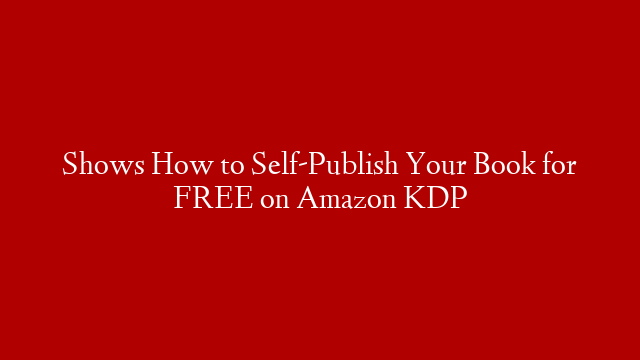It is now possible to publish your eBook or print on demand book on Amazon’s KDP platform for free. This is an excellent deal as Amazon sells 70% of eBooks and 50% of print books plus the royalties are favorable to authors. However, setting up an account, formatting the book and uploading your manuscripts can be a daunting endeavor. “How to Self- Publish a Book in 10 Easy Steps” offers the guidance and reasoning what to put in all those little boxes. Knowing the why and how makes the process a viable and rewarding experience.
What makes this book worthwhile is the fact that the author formulated this book when uploading an earlier version on the discontinued CreateSpace to the new KDP (Kindle Direct Publishing). Thus. Beth Whittenbury encountered and solved the same problems you’ll face in uploading your book. And her roadmap lays out the process in an orderly fashion beginning with the decision, do you want to be your own publisher? There’s pro’s and con’s and you have the information to make a rational choice.
Next is obtaining the ISBN, which not only identifies your book but also its format and publisher. This section also identifies the author, page size, format, and medium, either an eBook or paperback. Other classifications are the primary subject category, target audience and if known, the publishing date. ISBN numbers are obtained through the site myidentifiers.com and prices range from $125 for one to $29.50 each when buying ten.
Next step is registering your book with the Library of Congress for a PCN (Preassigned Control Number) which assist libraries locating where your book is shelved. This chapter also covers how to cross-reference your PNC with your ISBN and the process for sending a copy to the Library of Congress. Beth also discusses whether to get a copyright on your book.
In setting up your KDP account, she suggests keeping Amazon KDP as your printer, not your publisher. This maintains your rights. This section also identifies the country where you work, your tax information, your bank routing information for royalty payments, and your Social Security Number or EIN.
Once you have set up your KDP account, you can start uploading your manuscript into the KDP system. The book provides instructions on what information goes into which boxes. For instance, you might have other contributors such as an illustrator or co-author. There are boxes for those. Other boxes include language, book title, keywords, subject category, and publishing rights. One of the more important entries will be the description box as this will appear on the Amazon book page and is the one that potential readers use in evaluating your book and making purchasing decisions. Look at similar book descriptions to help in writing this sales piece and selecting strong keywords. This description and its keywords are also part of the search parameters buyers used to find a book on a particular subject.
Once you’ve filled in the boxes in the Print Option section, you can start loading your manuscript. First, you’ll need to load a free Word template for the trim size you have chosen. This is a complex procedure and Beth leads you through this process with detailed step-by-step instructions. She also cautions about choosing a font size and that using the default font of Garamond 11-point when writing your manuscript will probably save you formatting work later on.
The next section explains how to format your title page, colophon page, dedication page, and acknowledgment page. The colophon page is also known as the Copyright Page or the Edition Notice. While the KDP template gives you the minimum notifications for what goes into the colophon page, Beth suggests. adding the Library of Congress Number, a disclaimer and your imprint. This will make your book appear more professional.
The Author’s Biography goes at the end of the book. Here you may want to add links to other books you have written or a link to Amazon’s “Write a Review” page. When you are satisfied with the manuscript, you’ve entered the KDP template, consider converting that Word file into a pdf file. This is especially prudent if you have photos or illustrations, or if it is a really large file.
We’ve now come to the book cover section. Here Beth discusses whether to go with a free cover set up by KDP or paying a designer to create one. Going the free route is discussed in detail from selecting a photo from KDP Image Gallery to designing the graphics for the title, sub-title and author’s name. The back-cover information is also discussed including book description, author’s picture, and bar code based on your book’s ISBN. The spine layout is also covered and includes the book title and author’s name printed vertically.
The final section is “Paperback Rights and Pricing.” Here you’ll choose which territorial rights you hold, your primary marketplace, the list price of your book, and any expanded distribution such as bookstores, libraries, and online retailers. Beth suggests when selecting a price, you survey those of other books in your category and not to price it above the average. Basically, royalties are calculated at sixty percent of list price minus printing cost.
Another consideration is the determination of pricing in foreign countries. Foreign sales through Amazon receive a sixty percent royalty and those sold through other channels are calculated at forty percent. Before publishing your book, obtain a proof copy as, some errors won’t be prevalent in the electronic previewer, but show up in the actual, physical, proof copy.
Once you are happy with the proof copy, you can click the Publish button and your book should appear on Amazon within seventy-two hours. Of course, now the hardest part of being an author begins, promoting your book.
EBOOK EDITION
Should you also want to publish an eBook edition, Beth’s book also takes you through those steps. While basically the same as the paper book process, they differ in some ways. As such, she walks you through them in Appendix A of her book. First, log into your account and just to the right of your book cover, click on the blue words “+ Create Kindle eBook.” Many of the boxes have already been filled for you. Make sure they have the correct information. Her book goes on to explain where the information would be different. These include the Age and Grade Range Box and the Pre-Order box.
The Manuscript Box has several choices that must be addressed. One regard is limiting sharing this book with others. You will also need a new ISBN for your eBook edition. In addition, options for your cover are less than for your print book with regard to font type and color.
After you’ve uploaded your manuscript and cover, you can preview it on your computer or on your Kindle device. Your text may not look the same as it does on a printed page. This depends on the digital device used to read your book’s pages and some devices may cut off in places you didn’t intend.
If you want KDP to be your exclusive eBook publisher, join KDP Select. The KDP Select benefits include being available on Kindle Unlimited and receiving a seventy percent royalty versus thirty-five percent. The book covers additional benefits.
Pricing of your book follows the same principles as on the print version. Consult pricing on similar books. Foreign pricing and sales conversions are done based on the country’s daily exchange rate.
The Matchbook provision allows paperback purchasers a price break on your Kindle edition. Beth highlights the pros and cons of this option. Another optional program is book lending which allows buyers to loan your eBook to friends and/or family for up to fourteen days. If you opt for the KDP Select program, the seventy percent royalty, you are automatically locked into a “Yes” on these options.
The last item is the Terms and Condition Box and must be agreed to before submitting your eBook. Once satisfied with your answers loaded in all boxes, click on the “Publish Your Kindle eBook” button and your book should show up on Amazon in seventy-two hour.
The final section in the book covers the next steps, tips, and tricks. These include how to order author copies of your book, determining the number of books sold and royalties received. It also covers how to change the text on your submitted book, creating your author central account and your author profile. With your Author Central account, you are able to track the sale of your book. Customer reviews are also covered in this section and you can comment on reviews,
When your book gets ranked one hundred or lower in your book’s browse-category, you earn the honor of an Amazon bestseller. Beth shows you how to choose the best browse-category for your book and how to navigate this maze to get on this list.
This review covers a portion of instructions offered in this book. It gives you an overview of the process. Beth writes on a variety of topics and consults with authors wishing to self-publish their work. More information is available on her website, bethwhittenbury.com.