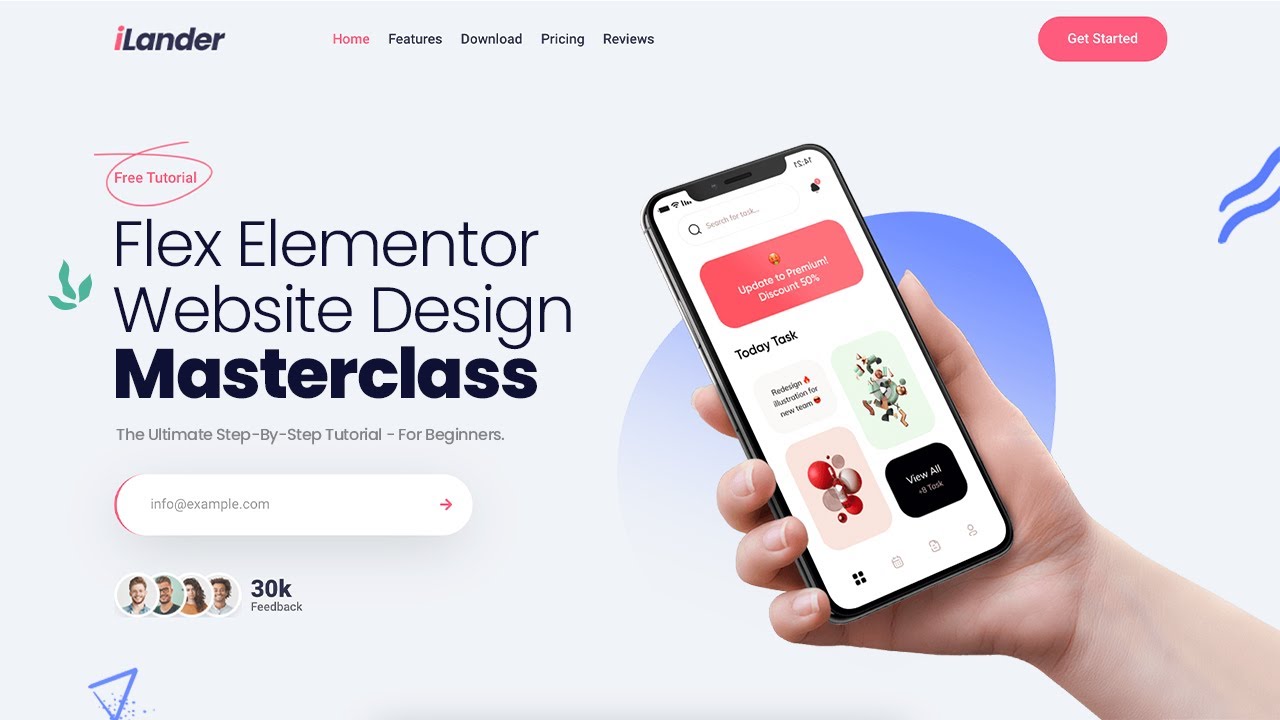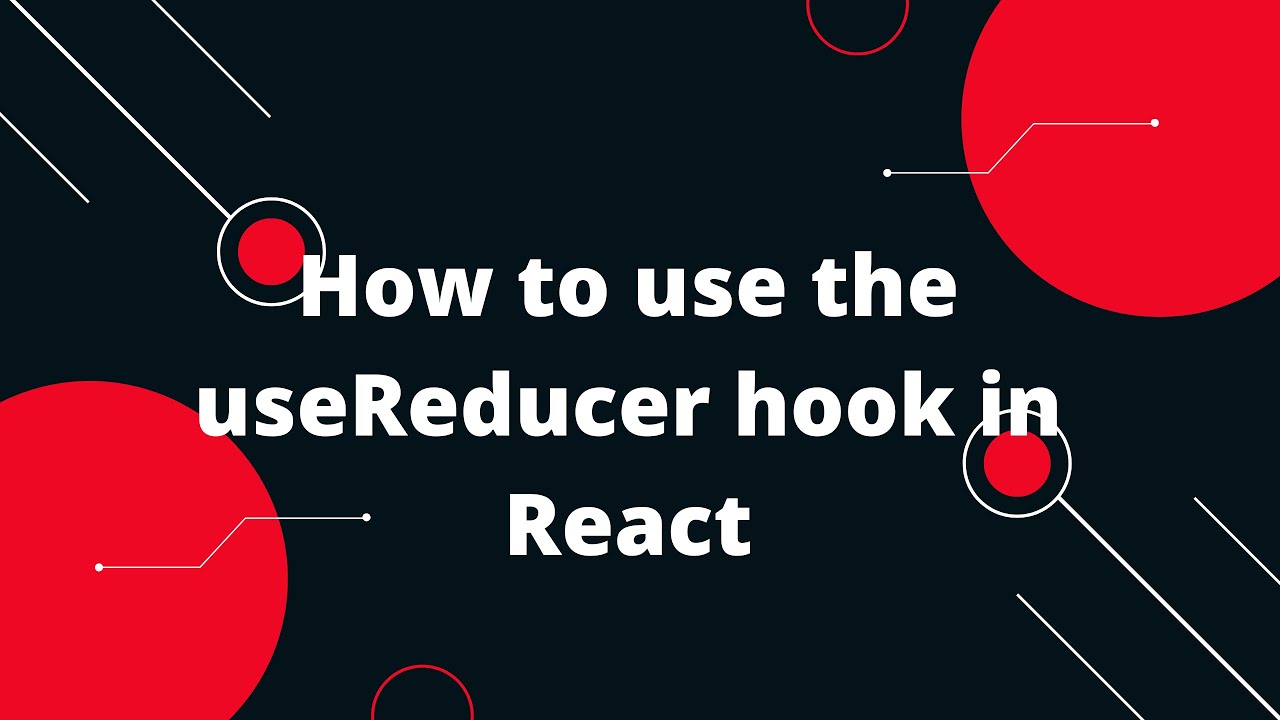The next big thing in responsive landing page design is Flexbox. This layout mode has been around for a few years now, but it’s only recently that web designers and front-end developers have started to really take advantage of its potential.
Flexbox is a powerful tool for creating responsive layouts. It gives you fine-grained control over how items are displayed on different screen sizes and devices.
In this article, we’re going to take a look at what Flexbox is, how it works, and how you can use it to create responsive landing pages with the Elementor WordPress plugin.
What is Flexbox?
Flexbox is aCSS layout mode that gives you control over the alignment, direction, and size of elements on a page. It’s ideal for buildingresponsive layouts because it automatically adjusts items to make the best use of available space.
Flexbox has two main components: flex containers and flex items. Flex containers are the wrapping elements that contains the flex items. Flex items are the child elements within the container that can be reordered and resized using CSS properties.
How Does Flexbox Work?
Flexbox uses a combination of HTML and CSS to create responsive layouts. The HTML defines the structure of the page, while the CSS defines how those elements should be displayed on different screen sizes and devices.
To use Flexbox, you first need to create a flex container element. This can be done by adding the following CSS class to an element:
flex-container { display: flex; }
Once you have your flex container element in place, you can start adding flex items to it. Flex items are child elements within the container that can be reordered using CSS properties such as order , flex-grow , and flex-shrink .
You can also use media queries to change how flex items are displayed on different screen sizes and devices. For example, you could use a media query to display three items on desktop screens and two items on mobile screens:
@media (min-width: 768px) { .flex-item { width: 33%; } } @media (max-width: 767px) { .flex-item { width: 50%; } }
How to Create a Responsive Landing Page with Elementor & Flexbox ?Now that we’ve covered the basics of Flexbox, let’s take a look at how you can use it to create responsive landing pages with Elementor . For this tutorial, we’ll be using the free version of Elementor . However, many of the same principles will apply even if you’re using the pro version .The first thing you need to do is install and activate the Elementor plugin. For more information, see our step by step guide on how to install a WordPress plugin .Once the plugin is activated, you need to edit the page or post where you want to add your landing page. To do this, simply click on Edit with Elementor button from your WordPress admin area .This will launch the Elementor editor , which consists of two main sections: The panels section on the left side of your screen and The canvas area on the right side where you can preview your changes in real time .Now that we have an understanding of how Elementor works , let ’s start building our landing page .The first thing you need to do is add a new section by clicking on the Add New Section button from your left panel .Once you add your section , it ’s time to choose a column layout for your section . For this example , we ’ll be using a three – column layout but feel free to experiment with other layouts as well .Once you select your column layout , drag and drop widgets into each column from your left panel according to your desired design . In this example , we ’ll be adding an image widget into our first column , followed by a headline widget and some text in our second column , and finally an opt – in form widget in our third column …