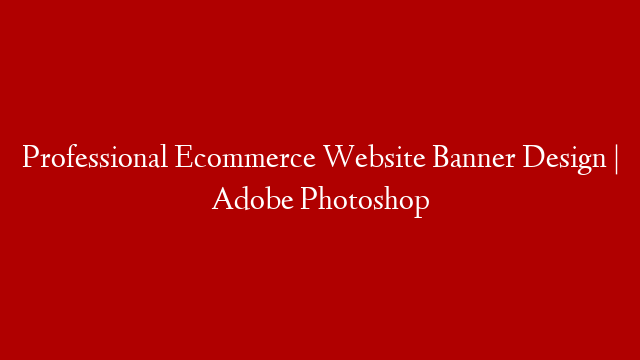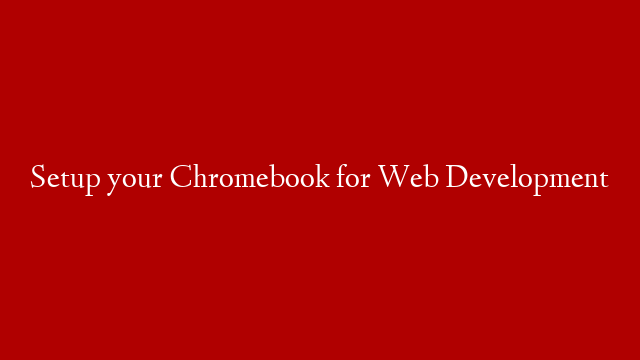When it comes to ecommerce website banner design, Adobe Photoshop is the go-to software. With its vast array of features and tools, it’s easy to create stunning, professional-quality banners for your website. In this article, we’ll take a look at some of the basics of Photoshop banner design, and we’ll show you how to create a simple but effective banner for your ecommerce website.
The first step in creating a banner is to decide on its dimensions. Banners can be any size you like, but for an ecommerce website, it’s generally a good idea to use a banner that’s around 600 pixels wide and 300 pixels high.
Once you’ve decided on the dimensions, the next step is to create the banner’s background. This can be a simple solid color, or you can use a gradient or texture. For our example, we’ll use a simple solid color.
Next, we’ll add the text for our banner. This can be any text you like, but it’s generally a good idea to keep it short and to the point. For our example, we’ll use the text “Welcome to our ecommerce website”.
Now that we have the text in place, we’ll add some basic styling to it. We can do this by selecting the text layer and then going to the “Styles” panel. Here, we can choose from a range of preset styles, or we can create our own custom style.
For our example, we’ll use the “Ink” style. This gives the text a stylish, handwritten look.
Next, we’ll add an image to our banner. This can be any image you like, but it’s generally a good idea to use an image that relates to your ecommerce website. For our example, we’ll use an image of a shopping bag.
We can add the image to our banner by selecting the “File” menu and then choosing “Place”. We can then select the image we want to use.
Once the image is in place, we can resize it and move it around until we’re happy with the layout. We can also add some basic styling to it, such as a