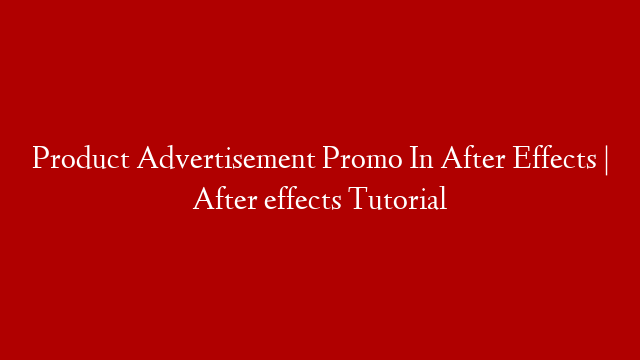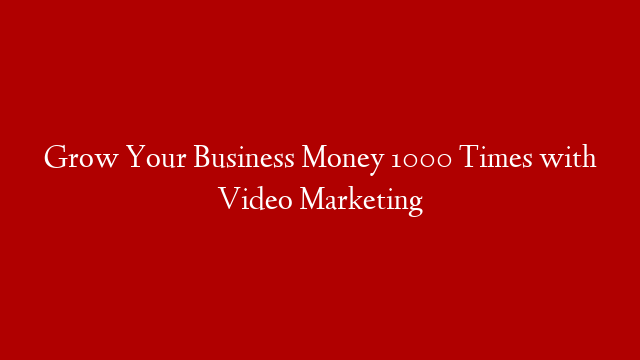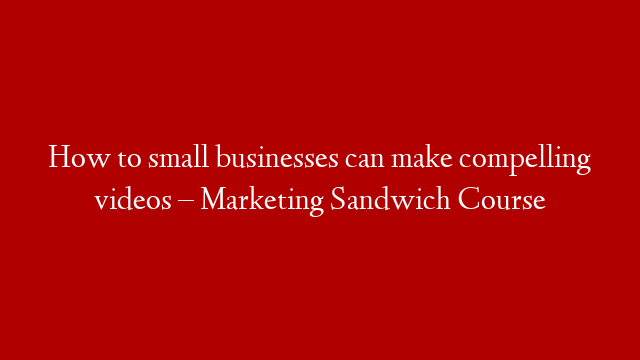Product Advertisement Promo In After Effects | After effects Tutorial
In this After Effects tutorial we will create a product advertisement promo. We will use some basic 3D text and shape layers along with some simple yet effective lighting techniques. By the end of this tutorial you will have a good understanding of how to create a basic 3D text and shape layer animation and how to add some simple yet effective lighting to your scene.
So let’s get started!
The first thing we need to do is create a new composition. We will call this composition “Product Advertisement”. We will set the composition settings to 1920×1080, 29.97fps.
Next, we will create a new text layer. We will type out the word “Product” and set the font to Arial Black, size 120. We will then center the text horizontally and vertically in the composition.
Now we will create a new shape layer. We will create a rectangle shape that is 1920×1080 pixels. We will then center the rectangle horizontally and vertically in the composition.
Next, we will add a gradient ramp effect to the rectangle shape layer. We will set the start color to black and the end color to white.
Now we will add a light to our scene. We will create a point light and place it in the center of the composition. We will then set the light’s color to white.
Finally, we will add a camera to our scene. We will place the camera at the default position and then parent it to the text layer.
Now we are ready to animate our scene.
We will start by animating the text layer. We will set the text layer to 3D and then rotate it on the x-axis -45 degrees. We will then keyframe the rotation at the beginning and end of the composition.
Next, we will animate the rectangle shape layer. We will set the rectangle layer to 3D and then rotate it on the x-axis 45 degrees. We will then keyframe the rotation at the beginning and end of the composition.
Now we are ready to render our composition.
We hope you found this After Effects tutorial helpful. If you have any questions, please feel free to post them in the comments section below.