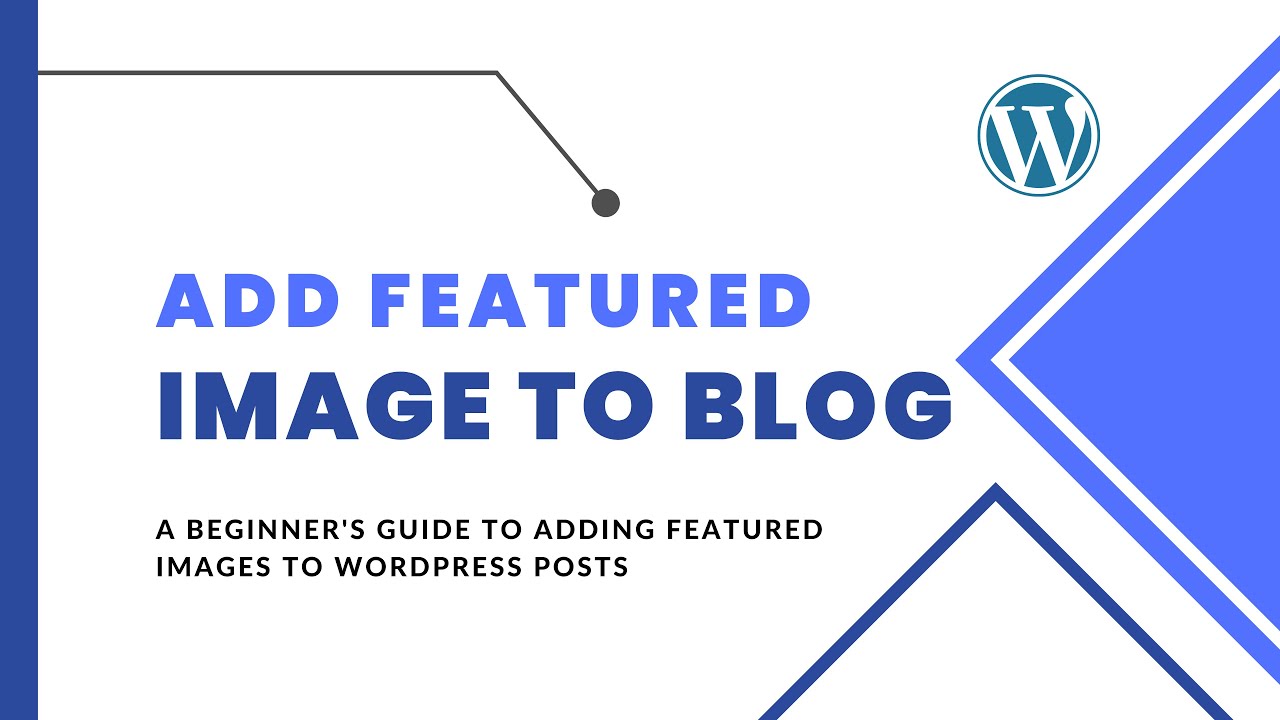Are you looking for a Microsoft Word tutorial in Hindi? Well, you have come to the right place. In this complete tutorial, we will cover everything you need to know about using MS Word, from the basics to more advanced features.
We will start with how to open and create a new document in Microsoft Word. Then we will move on to how to format text, insert images and other objects, use tables and charts, and much more. By the end of this tutorial, you will be able to use MS Word like a pro!
So without further ado, let’s get started.
Creating a New Document
To create a new document in Microsoft Word, click on the “File” tab on the top-left of the screen. Then click on “New.” A new blank document will open up for you.
You can also create a new document by going to the start menu and searching for “Microsoft Word.” Then click on the “Create a new document” option.
Formatting Text
Once you have created a new document, it’s time to start adding some content to it. First, let’s look at how to format text in Microsoft Word.
To change the font of your text, go to the “Home” tab on the ribbon and look for the “Font” group. Here you can change the font type, size, color, and more.
To make your text bold, italicized, or underlined, select the text that you want to format and then click on the appropriate button in the “Font” group. You can also change the alignment of your text using the buttons in the “Paragraph” group. Just select the text that you want to align and then click on one of these buttons: Left-align: This will align your text to the left side of your document. Center-align: This will center your text horizontally in your document. Right-align: This will align your text to the right side of your document. Justify: This will justify your text so that it is evenly spaced across your document.
Inserting Images and Objects
In addition to textual content, you can also add images and other objects to your Microsoft Word documents. Let’s take a look at how to do this. To insert an image into your document, go to th