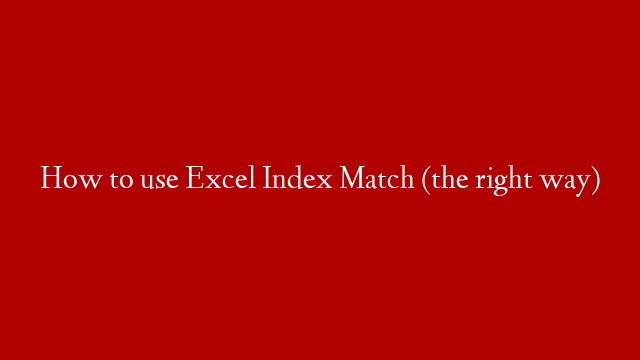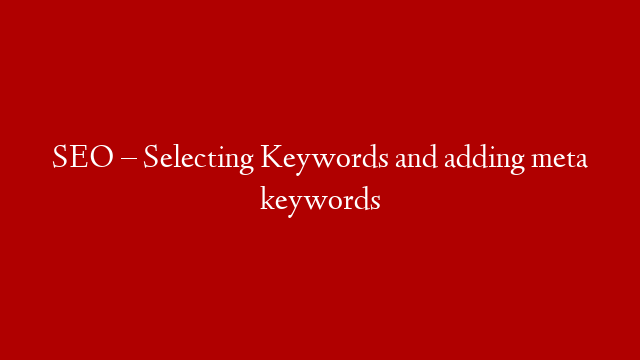Check the Excel Essentials Course:
Quickly learn all you need to know about INDEX & MATCH to get a quick start.
Complete Excel Dashboard course:
★ Get the Official XelPlus MERCH:
How to do Index Match in Excel: The basics. Watch this video tutorial to find out how you can use Index & Match for more complex lookup problems. This video shows you how Index Match works with simple and to the point explanation. It first shows you how Index works on it’s own and then how Match works and then puts the two Excel functions together.
⯆ Download workbook here:
Timestamps:
00:00 Is INDEX & MATCH the same as VLOOKUP?
00:52 Excel INDEX function explained
05:07 Excel MATCH function explained
06:29 Using INDEX & MATCH together
08:08 Two way lookup with INDEX & MATCH (data validation)
10:30 How to REALLY learn Excel INDEX & MATCH
Why Index Match is better than Vlookup & why use Index Match instead of Vlookup?
Here are 3 reasons why Excel experts generally substitute VLOOKUP with INDEX and MATCH.
1. Unlike VLOOKUP, which searches only to the right, INDEX and MATCH can look in both directions – left and right.
2. INDEX & MATCH can perform two-way lookups by both looking along the rows and along the columns to find the intersection within a matrix.
3. INDEX & MATCH is less prone to errors. Assume you have a VLOOKUP where the final value you want returned is in column N. Your lookup value is in column A. You need to highlight the entire A to N range and then provide your index number to be 14. If you happen to delete any of the in-between columns, you would have to update that index number. You don’t need to worry about this when you use INDEX & MATCH.
All in all, INDEX and MATCH is more flexible than VLOOKUP.
Here are some of the reasons why Excel experts generally substitute VLOOKUP with INDEX and MATCH.
Note: Index match is not case sensitive
Index explained:
The first argument of INDEX is to give it an array. This array (range) should include your answer. You then need to specify how many rows to go down and how many columns to move to find the correct value. You cannot move outside the INDEX range.
The syntax of INDEX is:
• The range where the return value resides.
• Number of rows to move down (the row index)
• Number of columns to move to the right (the column Index). This argument is optional. If you only have one column, you can leave the column argument empty, otherwise, you need to specify the number of columns to move over, in the range.
The MATCH function’s syntax is as follows:
• Like VLOOKUP, Match needs a lookup (target) value. The user can reference a cell or directly type the value into the formula.
• Lookup_array: The “list” (range) where the return values are located.
• Match_type: 0 for an “exact” match.
Index MATCH used together:
When INDEX and MATCH are used together, the MATCH function finds the look up value’s row / column index and then hands this value off to the INDEX function to get the lookup value.
★ My Online Excel Courses ►
✉ Subscribe & get my TOP 10 Excel formulas e-book for free
EXCEL RESOURCES I Recommend:
GEAR I use:
More resources on my Amazon page:
Let’s connect on social:
Instagram:
Twitter:
LinkedIn:
Note: This description contains affiliate links, which means at no additional cost to you, we will receive a small commission if you make a purchase using the links. This helps support the channel and allows us to continue to make videos like this. Thank you for your support!
#MsExcel