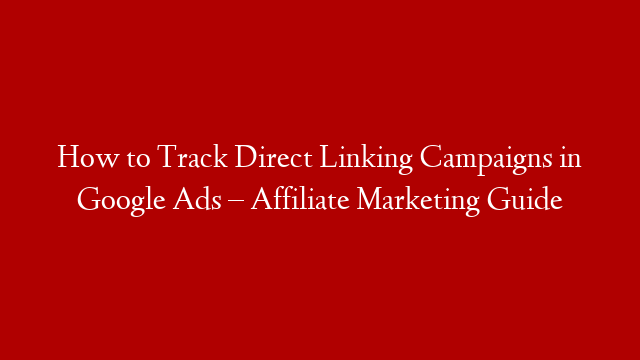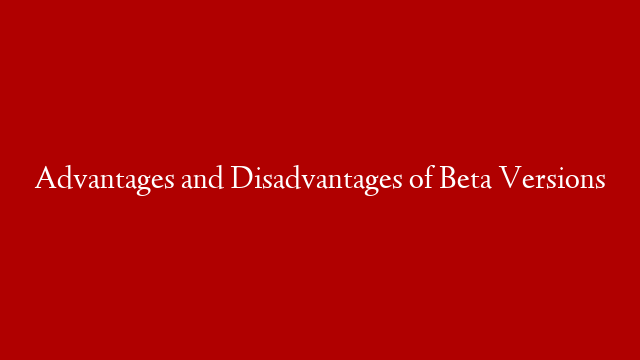A step-by-step guide for the best way to do affiliate marketing with Google Ads!
If you are are placing your affiliate URLs as tracking templates in your Google Ads campaigns we can also help you to integrate their conversions in Google Ads. Our integration is a must have for affiliate publishers who are advertising their offers in Google Ads
Find out all about our integration here:
Chapters
00:43 – Google Ads Tag ID & Label
02:15 – Network Sub ID parameters
02:33 – How to add the Parameter to your Affiliate Links
02:48 – Tracking Templates in Google Ads campaigns
Transcript Step-by-step guide on How to integrate direct linking affiliate campaigns in Google Ads?
Welcome to our guide on how to track and integrate direct linking affiliate campaigns with Google Ads.
Please note we cannot guarantee a full coverage for this method and we advise against it when it violates your affiliate program PPC policy
If you are placing your affiliate URLs as tracking templates in your Google Ads campaigns we can help you to integrate their conversions in Google Ads.
In order to accomplish that you will need to create a Google Ads Conversion Action
Please check the thumbnail video guide first if you don’t have your Google Ads conversion action and our Google Ads integration enabled.
If you have your conversion action and Google Ads TAG ID and Label, let’s proceed with the Direct Linking setup.
First, Login to your We Can Track account
Navigate to: “Data Integrations” and “Platforms”
Select “Google Ads”
Go to “Account” level settings
Paste your Google Ads Tag ID & Label
Click “Save”
Note: Please make sure your Google Ads integration is enabled. You can double check by going to “Features”
IMPORTANT: For our system to be able to track and integrate your conversions. You need to make sure to include the Google Click ID variable in a Sub-id parameter of your affiliate URL, using our required format.
Sub ID parameter: subid equals google click id
Affiliate URL example with Google Ads click ID variable
This way our system will be able to determine that there is a Google Ads Click ID, which will then be used for the integration
IMPORTANT: The Sub ID parameter will be different depending on the network you’re using!
If you want to be sure what Sub ID parameter the network has available and how you place them in your affiliate URLs, please follow the next steps.
In your account go to: “Data Sources” and “Affiliate Networks”
Search for the network you’re using. For the purposes of this video we selected “AWIN”
Click the option: “Sub ID Selector”
Here you can find which Sub ID parameters the network has available
For AWIN they use: “click ref” as a Sub ID parameter
NOTE: You can also find the Sub ID parameters in your affiliate network accounts
How should you add the parameter to your affiliate link?
There are 2 different options to place the parameter and it’s dependent on where you will place the affiliate link in your Google Ads account
You can add the affiliate URL in the Tracking Template of your campaigns or ads
For tracking templates on campaign level your affiliate URL has to include the landing page URL variable
For tracking templates on Ad level you don’t need to include the landing page variable
Here’s how to correctly add the Google Ads click ID variable to your affiliate links
Affiliate URL to be placed on AD level
First, please replace the term “sub id” with the one your network is using.
For AWIN: “Click ref” is their Sub ID parameter name
Place the Google Ads Click ID variable in your AWIN affiliate link that will be used on Ad Level
You can place it at the end of your affiliate link
For an affiliate link that includes a deep link parameter
You need to place the Sub ID before the deeplink parameter
Next we will explain where to place the Tracking Template
Login to your Google Ads account and navigate to the desired campaign
If your campaign is using different affiliate URLs for different ad groups and ads. You’ll have to add the affiliate URL in the Tracking template on AD Level.
Adding Affiliate URL in Tracking Template on Ad Level
In your Campaign go to: “Ads”
Click to Edit your Ad
Scroll down to the section “Ad URL options”
Place the Affiliate URL including the Google Ads Click ID variable here
NOTE: You can also place an affiliate URL that includes a deep link parameter
But only at Campaign level it’s required to have it.
Paste the affiliate URL
Scroll down and click “Save Ad”
Adding the affiliate URL on Campaign level
In your campaign go to: Settings
Click “Advanced Settings”
Go to: Campaign URL options
Here you can place the affiliate URL in the Tracking Template on Campaign Level
Copy your affiliate URL that includes the Sub ID parameter for the Google Click ID variable and the deep link parameter
After you paste the affiliate URL, please replace the deeplink variable with the google ads variable “Landing page URL”
(Description too long)