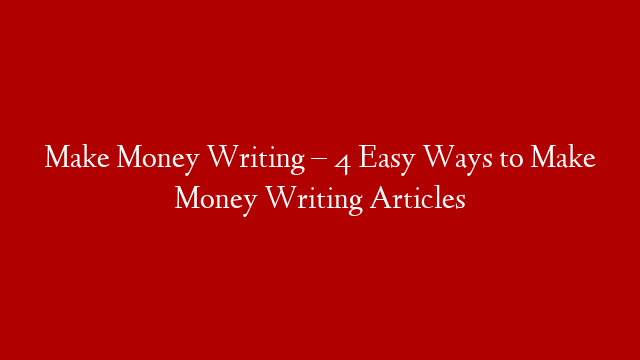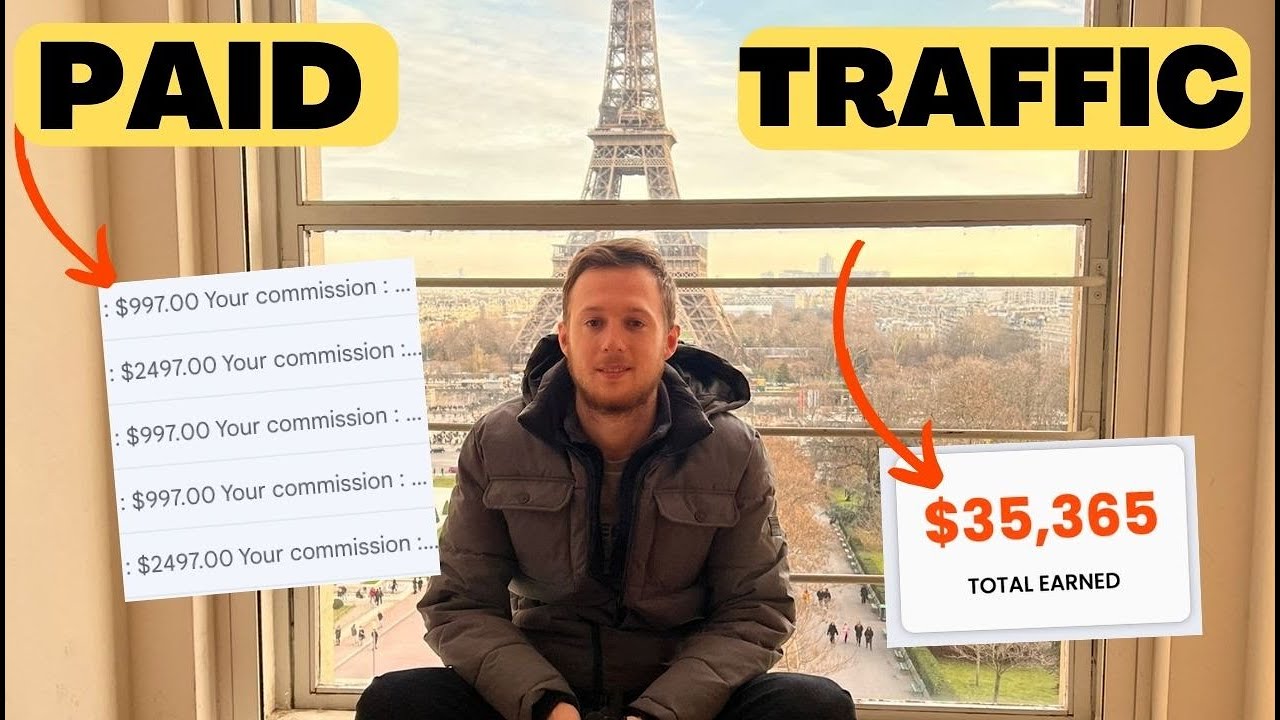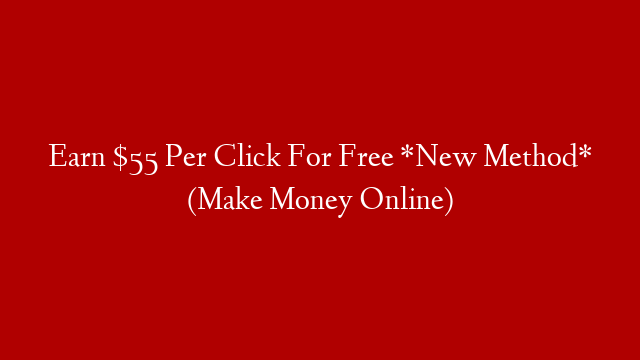Looking to set up Google Ads conversion tracking in 2021 and don’t know where to start?
Look no further because I’ll be showing you everything step-by-step in this video.
You would want to set up conversion tracking so that you can determine which ads/keywords/campaigns/ad groups are generating the most revenue and which ones you should pause, improve, or delete altogether.
Also, by setting up conversion tracking, you’ll be feeding Google this data and they will be able to find more customers just like that so you can make even more conversions!
Part 1: How to set up conversion tracking
If you haven’t created a Google Ads account yet, make sure to do so by going to ads.google.com and creating an account – it’s really simple!
The first thing you would need to do to get started is click on the little wrench at the top of your Google Ads dashboard and click on ‘conversions’.
From here on, you can select ‘website clicks’ as the goal, as that will be the focus of this video.
You would then just basically fill in the blanks.
Come up with a name for your conversion goal and set a value for each of your conversions.
Is each conversion worth $20? $10? Also, every time someone buys a product, is each PRODUCT counted as a conversion, or regardless of how many products a unique visitor buys, it remains 1 conversion?
These are some of the options you will need to fill out as you see fit for your business.
The conversion window is basically the window of time your conversion can still be tracked for the person(s) buying.
So if you set your conversion window to 1 day and someone visits your site and buys only after TWO days, you will not see a conversion recorded for that person.
If you set your conversion window to 90 days, then someone who buys your product after 90 days of going to your site will count a conversion for you as well under that campaign.
The conversion window for impressions is basically the same as for the click conversion window, but is regarding ad impressions rather than clicks.
You can leave the bottom settings as they currently are since that’s pretty much the standard default that you will always use.
After you click ‘save’, you should be provided two Google codes.
The first code you need to add to every single one of your pages so that Google has access of your website.
The second code you would need to add to the specific page on which you want to track the conversions.
So if you want to track how many people signed in for example, you would need to add that code to the page following the optin page (most likely the thank you page), since the only way people can land on the thank you page is if they signed up.
Do you also want to track your sales, upsells, downsells, and so on?
Then use this exact same approach and take the event snippet code and add it to the page following the action you want to track.
For example to track sales you would place the purchase event snippet on the thank you confirmation page.
To track a specific upsell, you would place the event snippet on the page following that upsell and so on.
And this is how you set up Google Ads conversion tracking. Let’s move on to a few other things.
Part 2: Where to see the conversions
To see the actual conversions, you might need to add a column for ‘conversions’ by clicking on the ‘modify columns’ tab at the top of your ads/campaigns/ad groups.
This way you can clearly see which keyword/ad/group/campaign generated the most conversions.
If you set up multiple conversion events, click on “filter” to the left of “columns”, select “conversions” and then “action”.
This will allow you to sort conversions by specific name, ie. sale, sign-up, and so on.
Part 3: How to test if your conversion tracking is set up correctly
You can go to the page where you set up the Google Ads code and view page source and see if the code is there.
Alternatively you can install a Chrome extension called “Google Tag Assistant Legacy”, visit the pages where you installed the code, activate the extension, refresh the page, and you should see if your pixel has been set up correctly.
You’ll see a blue or green light next to each of the conversions you set up.
And this is how you set up Google Ads conversion tracking in 2021!
Additional resources:
👉 Free 55-page affiliate marketing for beginners guide:
👉 Take some of my courses:
👉 How to create a Google Ads campaign in 2021:
👉 Google Ads playlist:
👉 Easiest way (by far) to make money with ClickBank:
👉 Like my Facebook page!