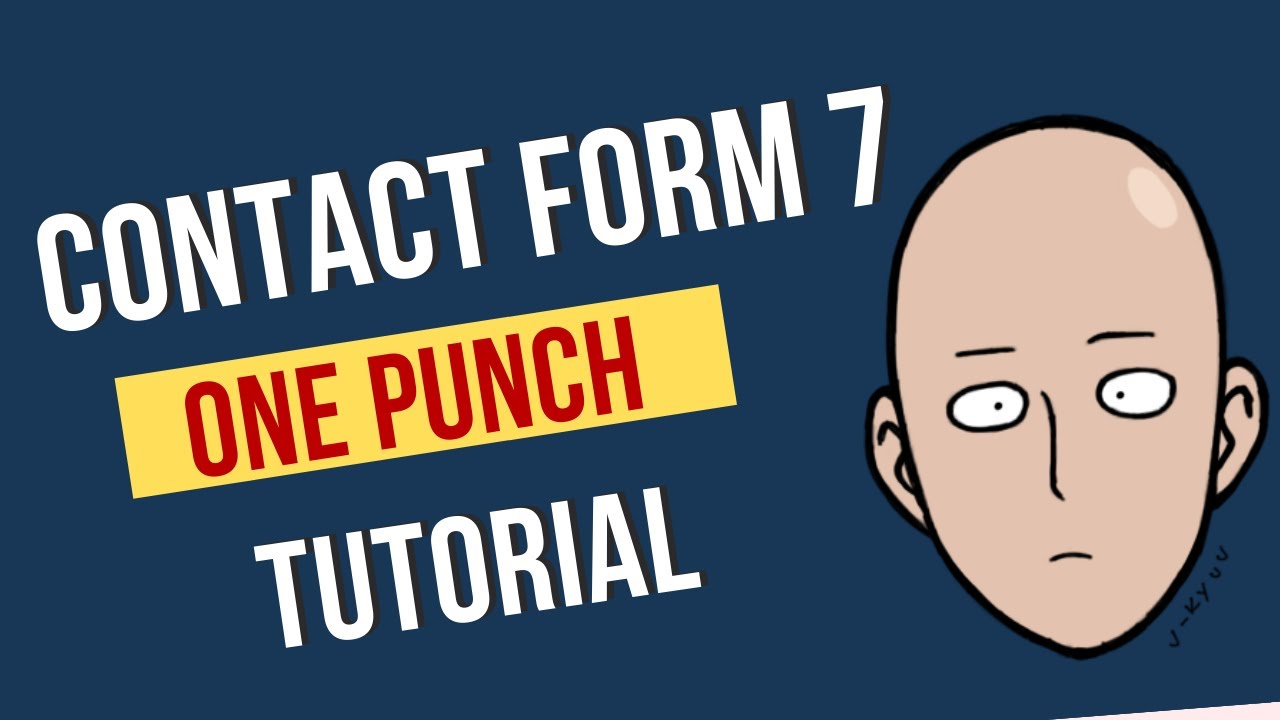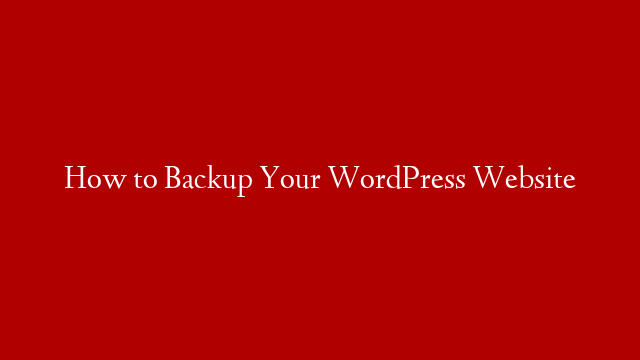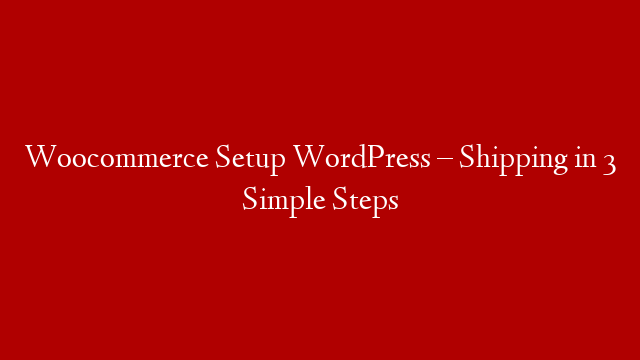Introduction
If you’re new to WordPress and just finding your way around, you may be wondering how to set up Contact Form 7. In this beginner’s guide, we will show you how to easily set up Contact Form 7 and add a contact form to your WordPress website.
What is Contact Form 7?
Contact Form 7 is a popular WordPress plugin that allows you to easily add a contact form to your WordPress website. It is a free plugin with over 5 million active installations. With Contact Form 7, you can manage multiple contact forms, customize the form and the mail contents flexibly with simple markup, and use many powerful features.
Installing Contact Form 7
The first thing you need to do is install and activate the Contact Form 7 plugin. For more details, see our step by step guide on how to install a WordPress plugin.
Once the plugin is activated, you will see a new menu item labeled ‘Contact’ in your WordPress admin sidebar. Clicking on it will take you to the main interface of the plugin where you will see all your existing contact forms.
Adding a New Contact Form
Tutorial Details: Difficulty Level: Easy Estimated Completion Time: 10 minutes minimum __________________________________________________________ Now that the plugin is installed and activated, it’s time to create your first contact form. To do that, simply click on the Add New button under the Contact menu. On the next screen, you will be able to give your contact form a name (this is for internal use only) and start adding fields to it.”Fields” are basically the different input elements that will make up your contact form such as text fields, email fields, checkboxes etc. To add a field, simply click on its icon and it will be added to your form builder on the right hand side. For example, if we wanted to add an email field for visitors to enter their email address, we would click on the Email icon.”Options” allow you to further customize each field. For example, if we wanted the email field mentioned above to be required (so visitors must enter an email address), we would check the Required? option under Options.”Insert Tag” allows you insert special tags into your form such as submission dates or IP addresses etc.”Messages” allows you control what message is displayed when someone submits your form (success message or error message).”Additional Settings” allows you specify additional settings such as specifying who should receive emails from this contact form or enabling CAPTCHA for extra security etc.”Save” button allows you save your work so far and come back later.”Reset” button allows you undo all your changes and start again from scratch.”Delete” button allows you delete this contact form entirely (you will be asked for confirmation before deleting).
After adding all the fields that you want in your contact form along with their options, simply hit the Save button at the bottom of the page and your new contact form will be created!
Adding Your New Contact Form To A Page or Post Now that our contact form is ready, it’s time to add it into our WordPress site so visitors can actually use it. Fortunately, adding a Contact Form 7 form in WordPress is very easy. Simply edit any page or post where you want to add the form and then click on the Add New tag button above the content editor (it looks like a paperclip icon).
This will bring up a pop-up window where you need to selectContact Formfrom the dropdown menu and then click on Insert Tagbutton.
Doing this will insert a shortcode in your post or page content editor like this:[contact-form-7 id=”11″] . Now all you need to do is publish or update your post/page and preview it to see your working contact form!
That’s all there is too it! You have successfully created and added a working contact form in WordPress using Contact Form 7 plugin. We hope this article helped you learn how easy it is to set up Contact Form 7 plugin for WordPress websites..