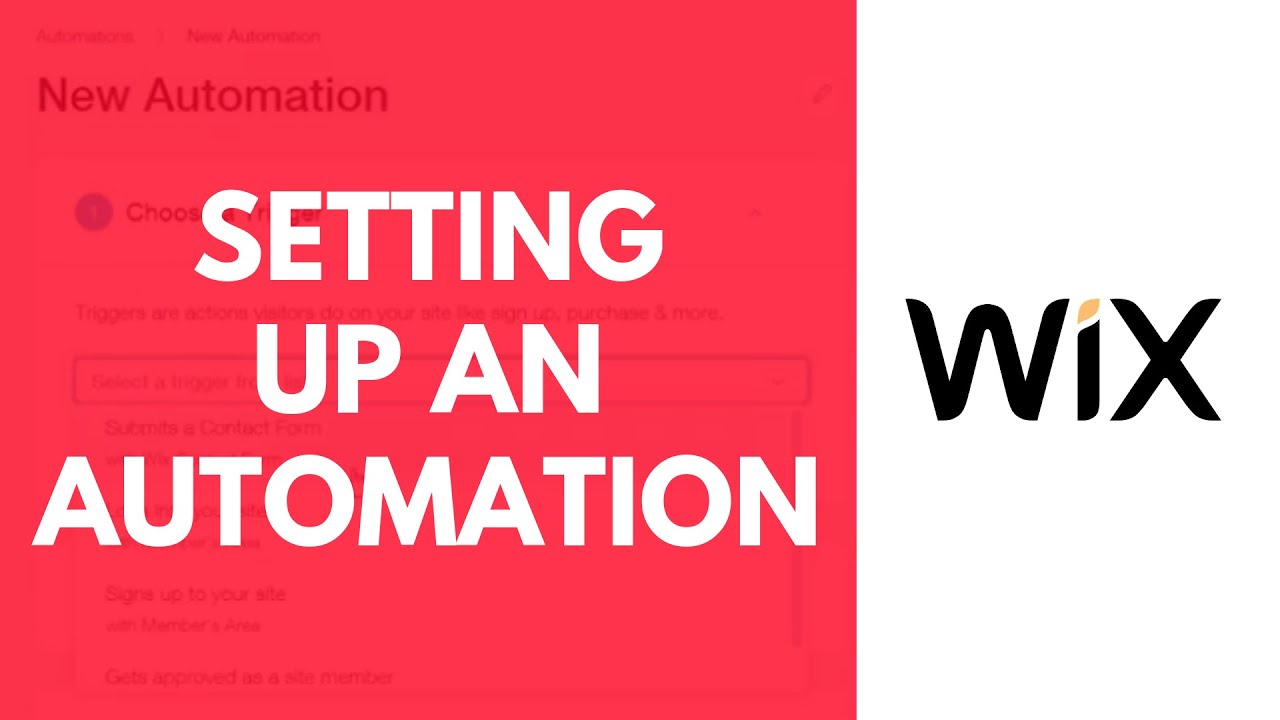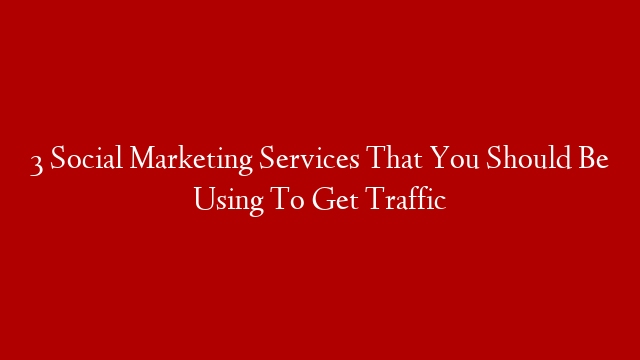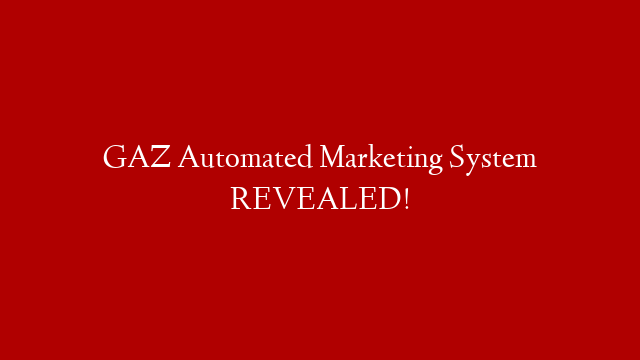Setting up an automation on your Wix website is a great way to save time and improve your website’s functionality. Automations can be used to send emails, add new contacts to your database, and much more. In this article, we’ll show you how to set up an automation on your Wix website.
Before you begin, it’s important to understand what an automation is and how it works. An automation is a series of actions that are performed automatically based on certain conditions that you set. For example, you could create an automation that adds new subscribers to your email list when they sign up for your newsletter.
To create an automation, you’ll need to use the Wix Automations app. This app is available for free from the Wix App Market. Once you’ve installed the app, you can access it from the left-hand sidebar on your dashboard.
Once you’ve opened the Automations app, you’ll see a list of all the automations that are available. To create a new automation, click on the “Create New Automation” button.
On the next page, you’ll need to give your automation a name and select a trigger. A trigger is the event that will cause the automation to start. For example, if you want to add new subscribers to your email list when they sign up for your newsletter, you would select the “Subscribe to Newsletter” trigger.
Once you’ve selected a trigger, you’ll need to choose an action. The action is what will happen once the trigger has occurred. In our example, we want to add new subscribers to our email list, so we would select the “Add Contact to Email List” action.
On the next page, you’ll need to select which email list you want to add contacts to. You can also choose how often you want the automation to run and whether or not you want it to run immediately after someone subscribes to your newsletter.
Once you’ve selected all of the settings for your automation, click on the “Create Automation” button at the bottom of the page. Your automation will now be saved and will start running immediately (if you selected the “run immediately” option).
That’s all there is to creating an automation on your Wix website! If you want to learn more about automations and how they can help improve your website, be sure check out our other articles in the Wix Academy