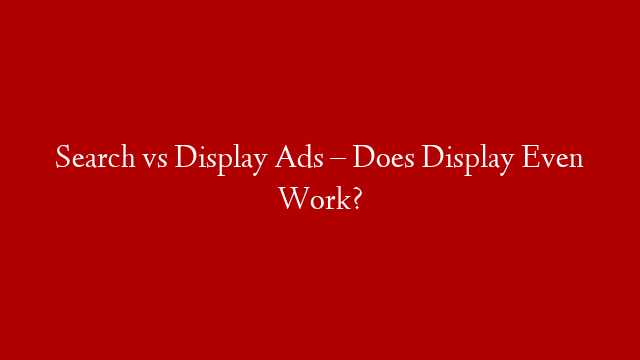for Maximum Impact
Are you a WordPress user looking to add banner ads to your site? If so, you’re in luck! Adding banner ads to WordPress is a relatively easy process, and can be a great way to generate revenue from your website.
There are a few different ways to go about adding banner ads to WordPress, but in this article we’ll focus on two of the most popular methods: using a plugin, or manually adding code to your theme.
Let’s get started!
Adding Banner Ads to WordPress Using a Plugin
There are a few different plugins available that will allow you to easily add banner ads to your WordPress site. Two of the most popular options are Ad Inserter and Advanced Ads.
Both plugins are fairly easy to use, and will allow you to insert banner ads into your WordPress site with just a few clicks. However, we’ll be using Ad Inserter for this tutorial, as it’s slightly easier to use and configure.
Once you’ve installed and activated the plugin, head over to Settings » Ad Inserter in your WordPress admin area. You should now see a screen like this:
On this screen, you can configure where on your site you want your banner ads to appear. The options available are: Above header,Before content,After content,Before comments,After comments, andBeside posts. For this tutorial, we’ll be selecting the “Before content” option.
You can also specify how many banner ads you want to display on each page of your site. For example, if you select “1” in the “Ads per page” field, then only one banner ad will be displayed on each page of your site. Or if you select “5”, then up to five banner ads could be displayed on each page (depending on how many ad units you’ve configured).
Once you’ve selected where you want your banner ads to appear, scroll down the page and start configuring your ad units. To do this, click on the “New Ad Unit” button:
This will bring up a popup window where you can configure all the details for your ad unit. First, give your ad unit a name (this is for internal use only), then select what type of ad it is. For our purposes here we’ll be selecting the “Banner” option:
Selecting this option will reveal some additional fields where we can enter our banner ad’s HTML code. If you don’t have any HTML code for your banner ad yet, don’t worry! We’ll cover how to generate this later in the article.
For now just paste your HTML code into the “Banner HTML code” field and click on the “Save & Close” button:
You should now see your new ad unit listed under the “Ad Units” section at the bottom of the screen:
Repeat this process for each banner ad that you want to add to your site. Once you’re finished configuring all of your ad units, scroll down and click on the “Save Changes” button at the bottom of the screen:
Your plugin is now configured and ready to start displaying banner ads on your WordPress site! However, there’s one more thing we need to do before our banners will start appearing…