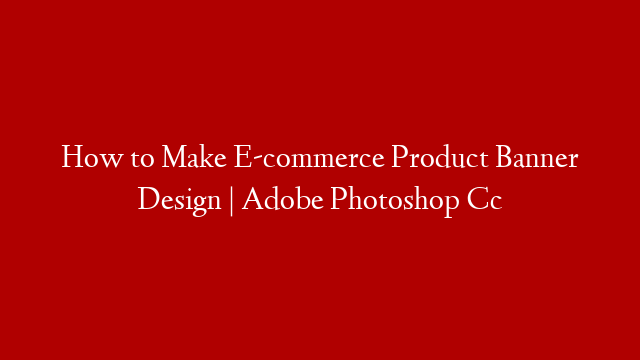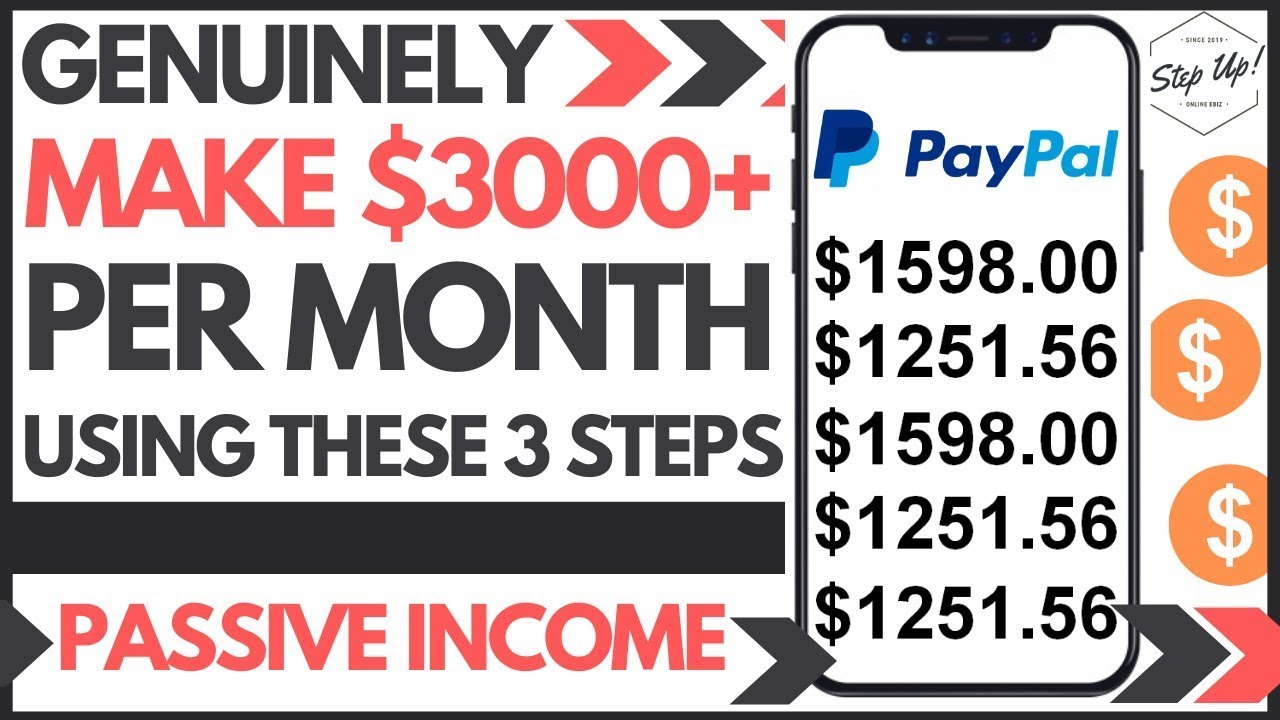When creating an e-commerce product banner, there are a few things to keep in mind. The banner should be simple and easy to read, while also showcasing the product in the best possible light. In this article, we’ll show you how to create an e-commerce product banner in Adobe Photoshop CC.
The first step is to create a new document. In the document properties, set the dimensions to 1200×628 pixels. This will create a banner that is just the right size for most e-commerce platforms.
Next, create a new layer and name it “background.” In the background layer, create a gradient using the colors black and white. Set the gradient to “radial.”
Next, create a new layer and name it “banner.” In the banner layer, create a text box and type in your product’s name. Next, create a new layer and name it “text.” In the text layer, create a text box and type in your product’s description.
Next, create a new layer and name it “images.” In the images layer, add images of your product. You can find free stock images online, or you can use your own images.
Finally, add a border to the banner. To do this, create a new layer and name it “border.” In the border layer, create a rectangle using the color black. Set the border radius to “50%.”
That’s it! You’ve now created a simple and effective e-commerce product banner.