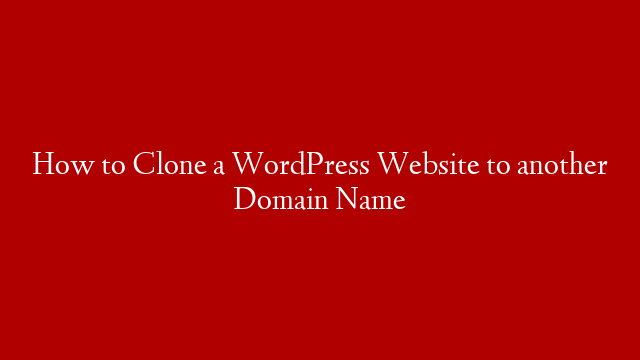Start Here ➜
How To Make A WordPress Website is a beginner tutorial to learn how to create a WordPress website by following my step by step guide. You’ll learn how to make a WordPress website, with no experience and no coding. You’ll find out just how fast and easy it is to make your own website.
3 Steps To Create A WordPress Website:
Step 1) Secure Domain Name & Web Hosting – 02:12
Step 2) Install WordPress On Your Hosting – 04:50
Step 3) Build & Customize Your WordPress Website – 05:59
Here is a brief overview of my step by step guide on how to make a WordPress website.
Step 1) Secure Domain Name & Web Hosting
A domain name & web hosting are two things that are needed to make a WordPress website. Your domain is the name of your website and hosting is the place where your website files and content are held.
First, you need to go to and choose a domain name for your website. Choose anything like mywebsite.com, or .net, or .org. This will be your website domain name. Use the checker tool to check if the domain you choose is available. If it is not available you will need to check another domain until you find one that is available. Then follow the directions to set up your domain name and web hosting.
Step 2) Install WordPress On Your Hosting
WordPress is a free Content Management System (CMS) that can be installed and used to build a website without having any knowledge of programming or coding.
To Install WordPress, go to your A2Hosting account and click the “cPanel Login” button next to your newly acquired domain name. Then click “WordPress A2 Optimized”. Then scroll down and click “WordPress”. Then click the “Install Now” button. Leave the protocol on “https” and enter the “Site Name” and “Site Description”. Create a WordPress “Admin Account” by entering a “Username”, “Password” and “Email”. Finally, enter that same email address in the field below the “Install” button, and then click the “Install” button.
Step 3) Build & Customize Your WordPress Website
After the WordPress installation is complete, you may need to wait for a few minutes to a few hours for your WordPress website to be live. You can check if your website is live by going to your domain name in a new browser tab. Once your WordPress website is live you can then go to yourdomainname.com/wp-admin (or .net, or .org, or whatever extension you chose) to access your admin dashboard. Enter your “Username” (or email) and “Password” to be logged into your dashboard. To visit your WordPress dashboard again, you can just type mywebsite.com/login.
Your website will now have a default WordPress theme. You can install a new theme by going to “Appearance – Themes”. You should go to “Appearance – Themes” to search for and install the “Astra” theme to get pre-made website designs with demo content. Then go to “Plugins – Add New” to install the “Astra Starter Sites” plugin in order to make it easy for you to customize your website using pre-made templates. This plugin has a set of designs for your website, which you can choose & then apply it to your website.
To choose a design, you can go to “Appearance – Astra Starter Sites”, and before you select a design, make sure you click “Elementor” which will make it super fast and easy for you to edit the design. Choose a design and import it to your website.
Editing a page is super easy. Just go to the live page that you want to edit and click “Elementor” in the top admin bar. You’ll then go to an editing section. To edit any text, just select it, and type anything you want. This process works throughout the whole website using Elementor.
To edit the header and the footer area of your website, you can simply click “Customise” in the top admin bar. Then you’ll see some blue icons in the header and footer of the page. To edit anything, like the logo or the menu section, just click the blue icon and make your changes.
You can create a new page in two ways. First, hover over “new” in the admin bar and then click “Add New”. Then: 1) Create your own page by dragging and dropping elements within Elementor. 2) Import pre-made designs using templates.
And that’s it! This is how fast and easy you can make a WordPress website with my step by step, definitive 3 step guide.
Step 1) Secure Domain Name & Web Hosting – 02:12
Step 2) Install WordPress On Your Hosting – 04:50
Step 3) Build & Customize Your WordPress Website – 05:59
Start Here ➜
Web Hosting ➜
Get Elementor Pro ➜
Get Astra Premium ➜
Video Music ➜
Follow me on Instagram ➜
Follow me on Facebook ➜
For business inquiries ➜ awesomeonlinebrand@gmail.com
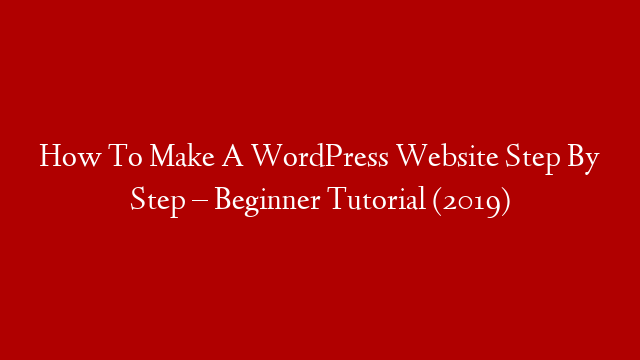
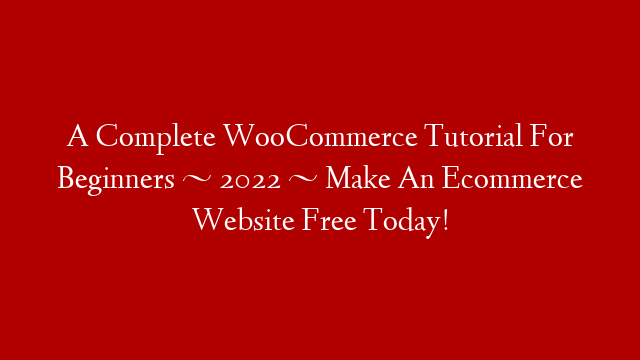
![How To Build A Real Estate Website Using WordPress [2020]](https://www.recue.com/wp-content/uploads/2022/02/How-To-Build-A-Real-Estate-Website-Using-WordPress-2020.png)