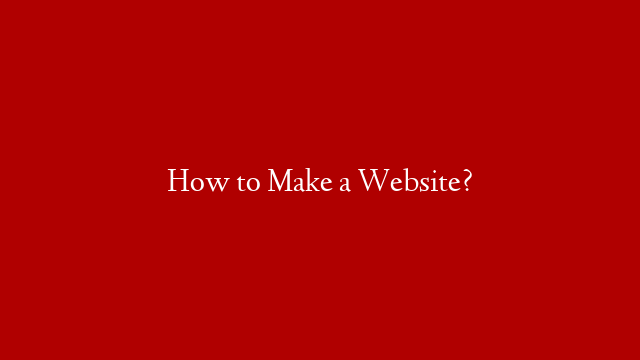❤️ 𝗦𝘁𝗮𝗿𝘁 𝗵𝗲𝗿𝗲 ➜
🛍️ 𝗝𝗼𝗶𝗻 𝗼𝘂𝗿 𝗘𝗰𝗼𝗺𝗺𝗲𝗿𝗰𝗲 𝗖𝗼𝘂𝗿𝘀𝗲 |
💰 𝗖𝗵𝗲𝗰𝗸 𝗵𝗼𝘄 𝘁𝗼 𝗮𝗱𝗱 𝗥𝗮𝘇𝗼𝗿𝗽𝗮𝘆 𝗽𝗮𝘆𝗺𝗲𝗻𝘁 𝗺𝗲𝘁𝗵𝗼𝗱 ➜
🌐 𝗖𝗼𝗻𝘁𝗮𝗰𝘁 𝘂𝘀 𝗳𝗼𝗿 𝗪𝗲𝗯 𝗗𝗲𝘃𝗲𝗹𝗼𝗽𝗺𝗲𝗻𝘁 ➜
⚡𝗚𝗲𝘁 𝘁𝗵𝗲 𝗙𝗮𝘀𝘁𝗲𝘀𝘁 𝗪𝗼𝗿𝗱𝗣𝗿𝗲𝘀𝘀 𝗛𝗼𝘀𝘁𝗶𝗻𝗴 ➜
🌐 𝗖𝗼𝗻𝘁𝗮𝗰𝘁 𝘂𝘀 𝗳𝗼𝗿 𝗪𝗲𝗯 𝗗𝗲𝘃𝗲𝗹𝗼𝗽𝗺𝗲𝗻𝘁 ➜
Learn how to build a multivendor website in WordPress
🎬 𝗧𝗮𝗯𝗹𝗲 𝗼𝗳 𝗖𝗼𝗻𝘁𝗲𝗻𝘁𝘀
0:00 Intro
1:00 Choose Your Website Name
1:32 Get Domain and Hosting
4:44 Log in to your site
6:22 Install the Theme
7:06 Import the sample site
8:56 Change the Currency
10:05 Setup the Payment Method
13:36 Delete the Sample Products
14:39 Add your Own Products
18:13 Install the Multivendor Plugin
18:59 Set up the Plugin
21:46 Add Vendor Registration form on your Site
25:42 Add vendor’s Products to your Site
📌 𝗙𝗼𝗹𝗹𝗼𝘄 𝘁𝗵𝗲𝘀𝗲 𝘀𝗶𝗺𝗽𝗹𝗲 𝘀𝘁𝗲𝗽𝘀
👉 Part 1 : Launch Your Website
Step 1 : Choose Your Website Name
Go to ➜
Now enter the name you want & click ‘Check Availability’.
Step 2 : Get Hosting & Domain
Click ‘Get Hosting & Domain’.
Choose a plan and fill the details and make the purchase.
👉 Part 2 : Build your Ecommerce site
Step 1 : Login to your site
Type /wp-admin next to your website address.
Enter your login details
Step 2 : Install ‘Astra’ Theme
Go to ► Appearance ► Themes ► Add New
And Install ‘Astra’ & Activate’.
Now import the sample site, and select your design
👉 Part 3 : Setup your store
Step 1: Change your Currency
Go to your Dashboard ► WooCommerce ► Settings,
And change your currency.
Step 2 : Setup Payment Method
Install stripe plugin, once activated, click ‘Settings’ and change the mode to live,
Now to connect your site with stripe, click ‘Connect’,
Now create your stripe account by entering your details,
Step 3: Delete the sample products
Go to dashboard ► products ► select sample products ► Move to Trash ► Apply.
Step 4 : Add your own product
Go to products ► Add new,
Now add your product details & then click ‘publish’.
👉 Part 4 : Make Multi Vendor Ecommerce website
Step 1 : Install Dokan Plugin
Step 2 : Set up the Plugin
Enter your selling & withdraw setup details.
Step 3 : To add vendor registration form
Go to dashboard ► WooCommerce ► Settings ► Accounts & privacy,
Now enable account creation option
Step 4 : How vendor’s can add their product to your site
Vendors need to login to their dashboard.
Then go to products ► Add new product,
Enter product detail, & click ‘Create Product’.
So this is how you can create a Multi Vendor Ecommerce Website.
❤️ 𝗢𝘂𝗿 𝗥𝗲𝗰𝗼𝗺𝗺𝗲𝗻𝗱𝗲𝗱 𝗪𝗼𝗿𝗱𝗣𝗿𝗲𝘀𝘀 𝗧𝗼𝗼𝗹𝘀
🔴 🌐 Free Domain + ⚡ Fast Hosting | 𝗪𝗲𝗯𝗦𝗽𝗮𝗰𝗲𝗞𝗶𝘁 |
🔴 🖥️ Ready-made Websites for 🏷️ Sale | 𝗠𝗮𝗸𝗲𝗬𝗼𝘂𝗿𝗪𝗣 |
🔴 🧑💻 Get your website developed by 👨💻 Experts |
🔴 🛠️ Check out our Top recommended 𝗧𝗼𝗼𝗹𝘀 |
🔥 𝗪𝗲𝗯𝘀𝗶𝘁𝗲 𝗚𝘂𝗶𝗱𝗲 – 𝗦𝗶𝗺𝗽𝗹𝗲 & 𝗘𝗮𝘀𝘆 𝗦𝘁𝗲𝗽𝘀 𝘁𝗼 𝗹𝗮𝘂𝗻𝗰𝗵 𝘆𝗼𝘂𝗿 𝗳𝗶𝗿𝘀𝘁 𝗪𝗲𝗯𝘀𝗶𝘁𝗲
🟢 🖥️ Make a Website in 10 mins |
🟢 📰 Make a Blog – Quick & Easy |
🟢 🛍️ Make an Ecommerce site |
🎓 𝗥𝗲𝘀𝗼𝘂𝗿𝗰𝗲𝘀 𝘁𝗼 𝗴𝗲𝘁 𝗯𝗲𝘁𝘁𝗲𝗿 𝗮𝘁 𝗪𝗼𝗿𝗱𝗣𝗿𝗲𝘀𝘀
🔵 🔥 Beginner WordPress Course | 50% Coupon ytSub |
🔵 🛒 Ecommerce Course | SAVE 50% Coupon ytSub |
🔵 📖 Check out our Blog posts for free content |
🎁 𝗖𝗼𝘂𝗽𝗼𝗻𝘀
🟡 🔍 Grammarly|20% off|
🟡 📲 Publer|10% off|
🟡 📈 Mangools |10% off|
🟡 💼 Fiverr|10% off Coupon WEBSITELEARNERS10|
🟡 🖼️ Astra|10% off Coupon WLDiscount|
🟡 📊 SEMScoop|20% off Coupon SAVE20LT|
🟡 📝Anyword|20 % off Coupon Anyword20|
🙌 𝗢𝗳𝗳𝗶𝗰𝗶𝗮𝗹𝗹𝘆:
𝗪𝗲❜𝗿𝗲 𝗛𝗶𝗿𝗶𝗻𝗴:
Want your website developed by us? Email us your requirements to contact@websitelearners.com
💬 𝗙𝗼𝗹𝗹𝗼𝘄 & 𝗖𝗵𝗮𝘁 𝘄𝗶𝘁𝗵 𝘂𝘀:
Instagram ➜
Facebook ➜
LinkedIn ➜