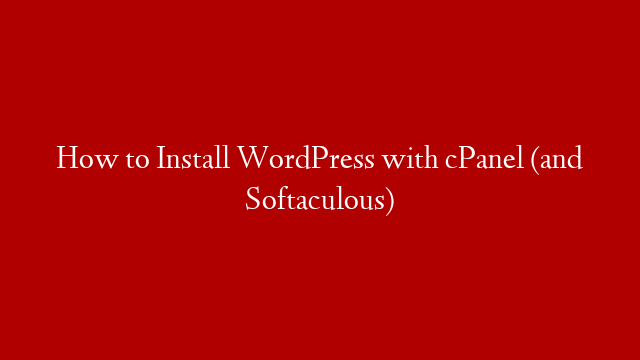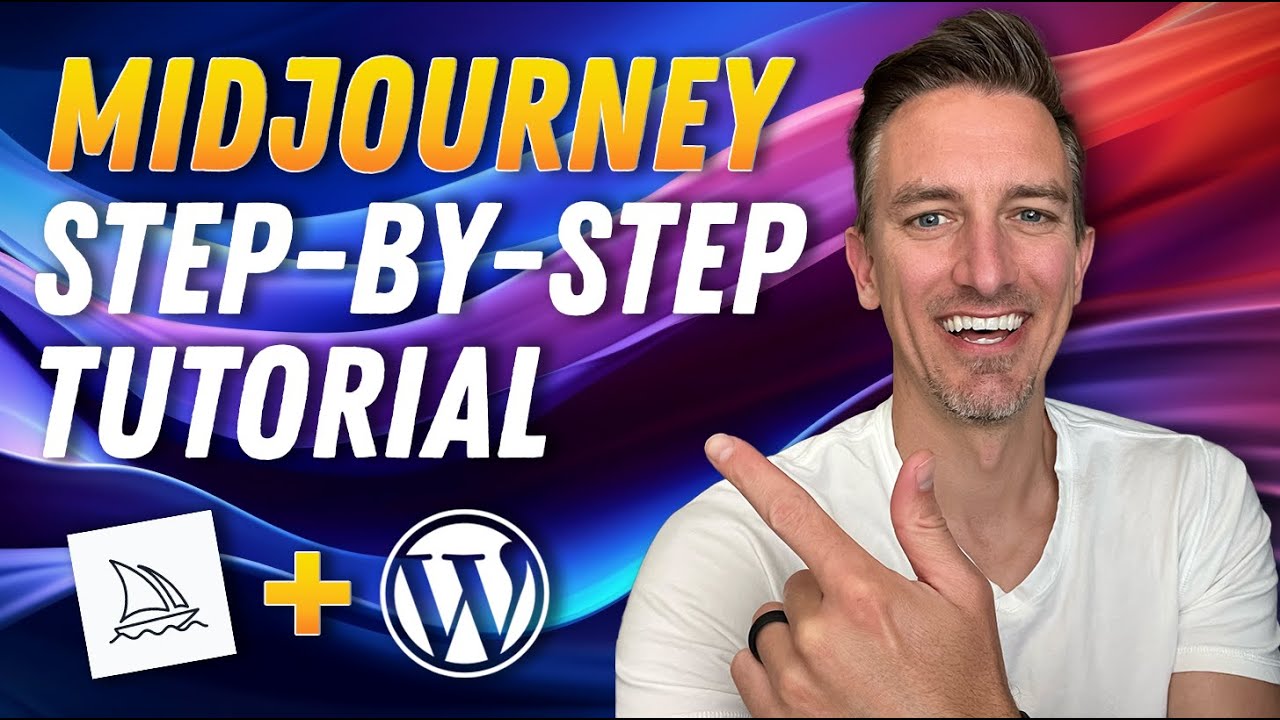WordPress is a popular content management system (CMS) that enables you to create a website or blog from scratch, or to improve an existing website. WordPress is free and open source software released under the GPL.
In this article, we will show you how to install WordPress with cPanel (and Softaculous).
First, you need to download the latest version of WordPress from
Then, log in to your cPanel account and click on the “Softaculous” icon.
Next, click on the “WordPress” icon.
On the “Install WordPress” screen, you will need to enter the following information:
1. Choose Protocol: Select the protocol for your website.
2. Choose Domain: Enter the domain name for your website.
3. In Directory: Leave this field blank.
4. Site Name: Enter the name of your website.
5. Site Description: Enter a brief description of your website.
6. Admin Email: Enter the email address for the administrator account.
7. Admin Username: Enter the username for the administrator account.
8. Admin Password: Enter the password for the administrator account.
9. Select Language: Select the language for your website.
10. Select Time Zone: Select the time zone for your website.
11. Click on “Install WordPress” button.
Softaculous will install WordPress for you. Once the installation is complete, you will be able to log in to the WordPress admin area and start creating your website.