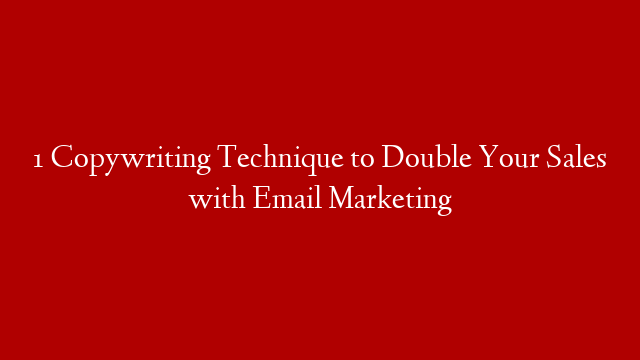Email Marketing Using Elementor
Almost every internet user has an email account. Emails are used for a variety of purposes, from personal to professional. A few years ago, people started using emails for marketing purposes as well. By sending promotional messages and newsletters to people’s inboxes, businesses could reach a wider audience and promote their products or services more effectively.
However, creating an email marketing campaign can be a bit tricky, especially if you’re not familiar with the process. Luckily, there are now some great tools that can help you with this task, including Elementor.
Elementor is a WordPress plugin that allows you to create beautiful websites and landing pages without any coding knowledge. It’s also very easy to use, which makes it perfect for beginners. And best of all, it comes with a built-in email marketing tool that you can use to create and send newsletters and other promotional messages.
In this article, we’ll show you how to enable email marketing using Elementor. We’ll also provide some tips on how to use this feature to create successful campaigns that will help you boost your business. Let’s get started!
First of all, you need to install and activate the Elementor plugin on your WordPress website. For more information on how to do this, please see our guide on how to install a WordPress plugin.
Once the plugin is installed and activated, you need to navigate to the Email Marketing tab in the left sidebar of your WordPress admin area and click on the Enable button:
Doing so will take you to the Email Marketing section of the Elementor settings page. Here you need to enter your Email Provider API Key so that Elementor can connect with your email provider’s API (this is necessary in order to send emails from your website).
If you’re not sure what your API key is or where to find it, please contact your email provider and they should be able to help you out. Once you have your API key, simply paste it into the corresponding field on the settings page and click on the Save Changes button: