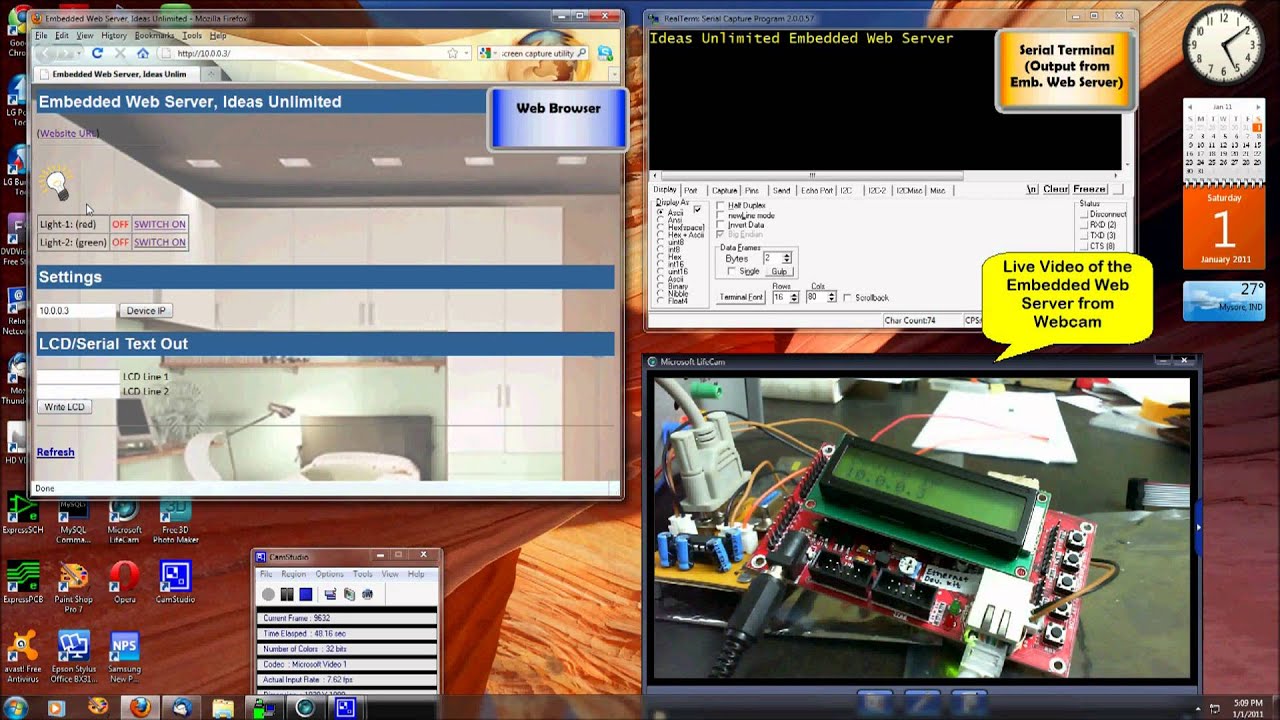There are many ways to create a word template for document automation. One way is to create a template in Microsoft Word. You can create a template by saving a document as a template. When you save a document as a template, you can use the template to create new documents.
To save a document as a template, on the File menu, click Save As. In the Save As dialog box, in the Save as type list, click Template. In the File name box, type a name for the template, and then click Save.
When you create a new document, you can use the template to create the document. To create a new document by using a template, on the File menu, click New. In the New Document dialog box, in the Templates list, click the template that you want to use, and then click Create.
You can also create a template by using a macro. A macro is a set of instructions that you can run to automate tasks. You can create a macro to create a new document by using a template.
To create a macro to create a new document by using a template, on the Developer tab, in the Code group, click Macros. In the Macro dialog box, in the Macro name box, type a name for the macro, and then click Record.
In the document, do the tasks that you want the macro to do. For example, you can type text, insert a table, and so on. When you have finished doing the tasks, on the Developer tab, in the Code group, click Stop Recording.
In the Macro dialog box, in the Macro name box, type a name for the macro, and then click Save.
Now, when you want to create a new document by using a template, you can run the macro. To run the macro, on the Developer tab, in the Code group, click Macros. In the Macro dialog box, in the Macro name box, click the macro that you want to run, and then click Run.