It is no secret that animated banner ads are incredibly effective at grabbing attention and driving clicks. But what many people don’t realize is that creating these types of ads is actually quite simple… if you have the right tools. Photoshop is one of the most popular image editing software programs on the market and it is also one of the best tools for creating animated banner ads. In this article, we will show you how to create animated banner ads in Photoshop.
The first thing you need to do is open up Photoshop and create a new document. The size of the document will depend on the size of the banner ad you want to create. For this example, we will be creating a leaderboard banner ad, which has a dimensions of 728×90 pixels.
Once you have your new document created, you will need to add your background image. This can be done by going to File > Place and selecting your background image from your computer. Once your background image is placed, go to Edit > Free Transform and resize it until it fits nicely into your document.
Now that your background image is in place, it’s time to add your animation. For this example, we will be using a simple frame-by-frame animation. To start, open up the Timeline window by going to Window > Timeline. Then, click on the “Create Frame Animation” button at the bottom of the Timeline window.
This will create a new frame animation in your timeline with a default duration of 0.5 seconds per frame. To change the duration of each frame, simply click on one of the frames in your timeline and then change the “Duration” field at the bottom of the Timeline window. For this example, we will be changing our frame duration to 0.1 seconds so that our animation plays back 10 times faster than normal.
Now that our frame duration is set up, we can start adding our animation frames. To do this, simply select each layer that you want to include in your animation and drag it into one of the frames in your timeline (you can add as many layers as you want to each frame). For this example, we will be animating a simple logo by adding 4 different versions of it into 4 different frames in our timeline:
Once all of your animation frames are setup, press play on your timeline and watch your animated banner ad come to life! If everything looks good, go ahead and save your project so that you can use it later or share it with others

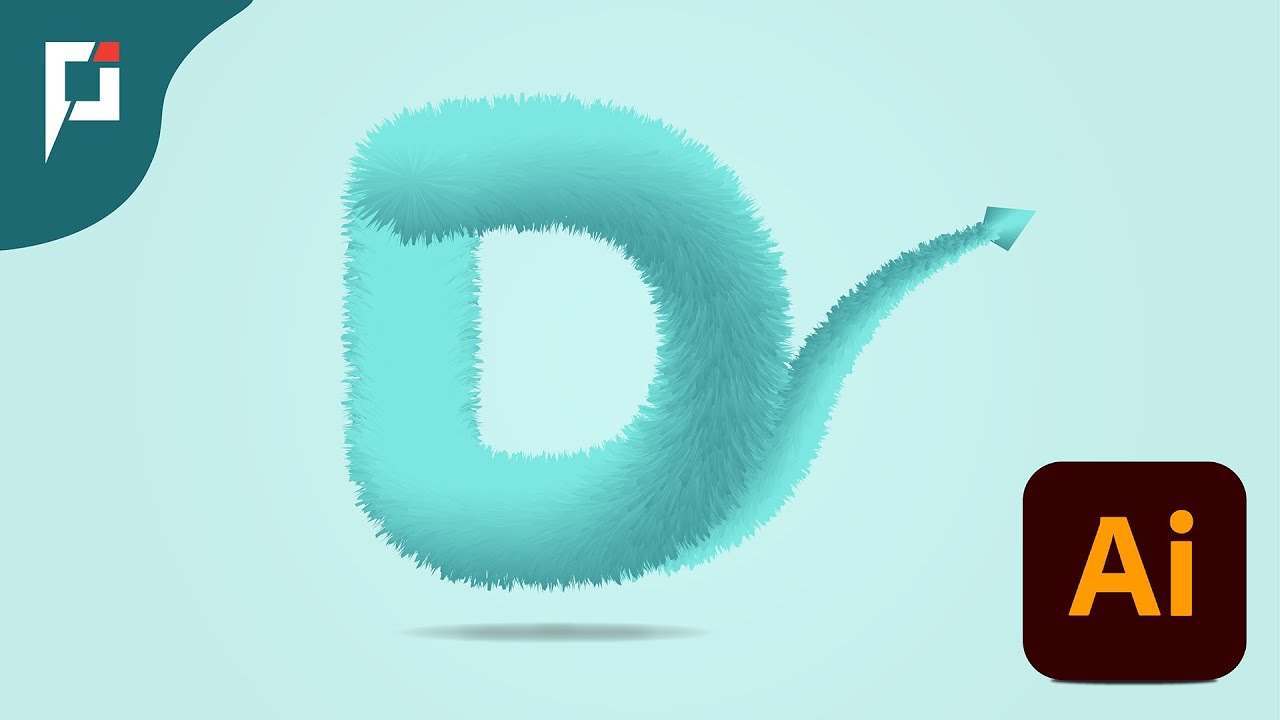

![How To Promote ClickBank Products With Google Ads | [With Live Proof] | Secret Method of Google ads](https://www.recue.com/wp-content/uploads/2022/06/How-To-Promote-ClickBank-Products-With-Google-Ads--With-Live-Proof--Secret-Method-of-Google-ads.png)