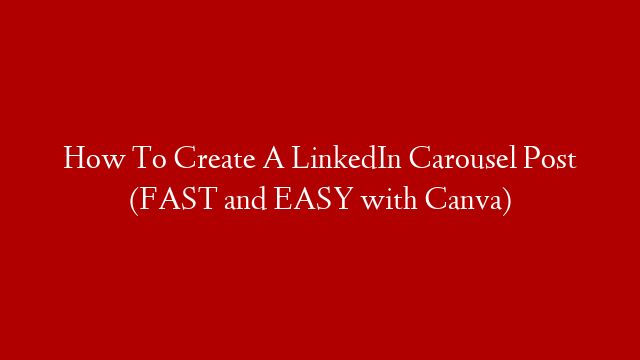UPDATED – How to create a LinkedIn Carousel Post using Canva!
🔔 Subscribe for more LinkedIn tips!
Timestamps:
01:08 Using Canva
04:10 Where to get icons and images (Pixeltrue.com, Unsplash.com)
06:05 The completed carousel design
06:37 The importance of ending with a call-to-action (CTA)
07:19 How to remove the background of your images (Remove.bg)
LinkedIn carousels are great pieces of content to design as they stand out in a busy LinkedIn feed. In this video, I show you how to make carousels on LinkedIn using the free plan of Canva.
The first tutorial for LinkedIn carousel posts on my channel used Microsoft Powerpoint and Keynote, but I’ve found Canva a lot faster to use. You can also use custom designs in Canva, which makes it easier to make create content on LinkedIn.
RESOURCES
🔥 Download free vectors and icons: pixeltrue.com/free-illustrations
🔥 Download royalty-free images: unsplash.com
🔥 Remove backgrounds of images: remove.bg
🎥 5 Reasons Why You Should Make LinkedIn Carousels:
🎥 How To Design Better LinkedIn Carousels:
✉️ Sign up to my weekly newsletter:
😁 Connect with me:
✅ Download my free LinkedIn content checklist:
🎥 How To Have 100+ LinkedIn Content Ideas:
🎥 Download My Free LinkedIn Content Calendar: