Most people know how to create a PowerPoint presentation, but many don’t realize that the same presentation can easily be converted into an Animoto video, which can be posted on YouTube and used as a source of video marketing. The following information will identify how this is easily accomplished.
When creating a PowerPoint file I would recommend keeping it small and concise (no more than 12 slides) and ensure your font is fairly large so that it is easily read when the video is being watched. Once you have finished your PowerPoint, save it as a.ppt file (nothing special here–just need to have a copy of it on your computer).
What we are going to do now is to save each slide of our PowerPoint as an image–the easy way. Create a folder on your desktop where your images can be saved. Open your PowerPoint file and then go to File>Save As>Other Formats or in the File>Save As dialog box choose GIF Graphics Interchange Format (*.gif).
Note: Make sure you are saving the *.gifs into the folder created earlier.
Click the Save button in PowerPoint and the images will be saved inside the folder that you created–you will now have 10-12 images saved.
If you haven’t already, create a free account on Animoto. Choose to create a video on Animoto, select a free background. A preview of the background will display. Click the link that says, “make a 30-second video for free.” You only need a free video to use, but you can pay if you would like a longer video.
The video interface will display. Click the Upload Images button and point it to the folder where you saved your PowerPoint *.gif images. You may need to adjust the arrangement of your images in Animoto–you can even add slides, if necessary. Select or upload the music for your video.
Click the Finalize button and you will be given the opportunity to enter information about your video.This is where you can enter SEO terms and other variables to help your video to be used for video marketing. Once finished click the Create Video button. Once the video has been created you can choose to export the video to YouTube. Once in YouTube you can add additional information useful for SEO and video marketing.
All in all, this process takes 5 minutes or less, but is very effective. For help with this or for more information, please feel free to visit our website or send us an email.
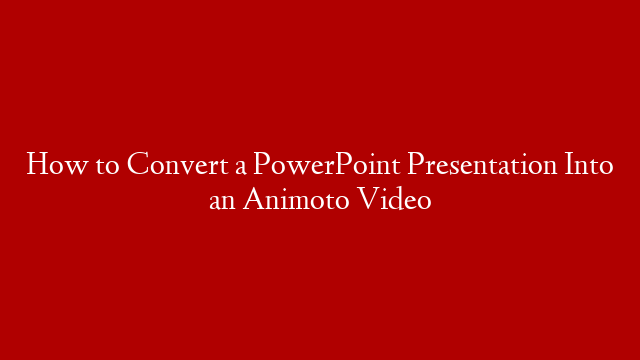
![How to make Video Ads?! [For beginners!]](https://www.recue.com/wp-content/uploads/2022/01/How-to-make-Video-Ads-For-beginners.png)

