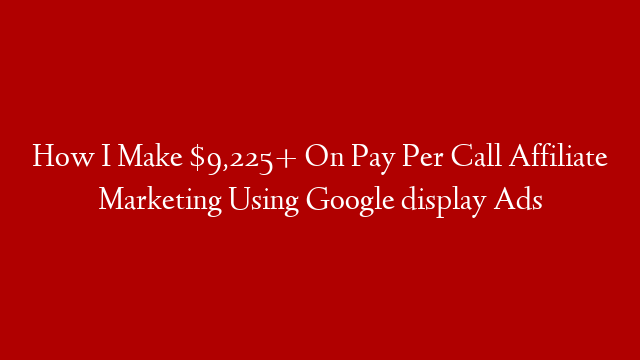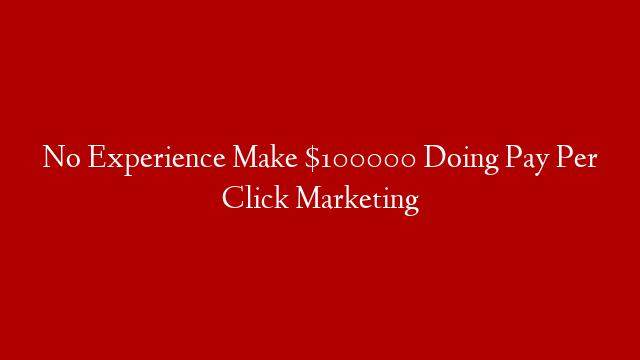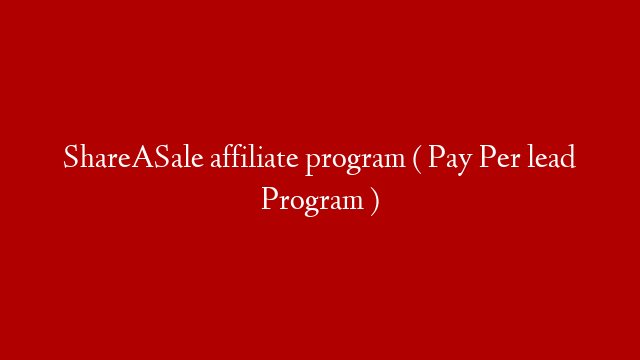traffic via Sponsored Brands and more!
As the world’s largest online retailer, Amazon receives thousands of searches per minute. So, how do you make sure your product is one of the first that comes up when potential customers are looking for items in your category?
You can use Amazon’s Sponsored Brands ad program to promote your products on the first page of search results, which will dramatically increase your traffic and sales.
In this article, we’ll show you how to create a successful Sponsored Brands campaign so you can get more eyes on your products and make more sales.
What are Sponsored Brands?
Sponsored Brands are a type of paid advertising offered by Amazon. They allow you to promote your products on the first page of Amazon search results with your brand name, logo, and up to three of your product images.
Your ad will appear above or below the organic search results, and potential customers will be able to click through to your product page from your ad.
Creating a Sponsored Brands Campaign
Setting up a Sponsored Brands campaign is easy – you can do it yourself in just a few minutes. Here’s how:
1. Go to the Amazon Advertising console and click “CreateCampaign.”
2. Select “Sponsored Brands” as your campaign type.
3. Enter a campaign name, start date, end date, and budget.
4. Select your targeting options. You can target by traditional demographics like location and age, or by interests and behaviors.
5. Choose where you want your ad to appear – on desktop, mobile, or both.
6. Set up your billing information and click “Submit Campaign” when you’re finished.
Now it’s time to create your ad groups and ads. Each ad group can contain one or more ads, and each ad must be associated with at least one keyword or ASIN (Amazon Standard Identification Number).
To create an ad group:
1) Go to the “Ad Groups” tab in the Amazon Advertising console.
2) Click “Create Ad Group” and enter an ad group name .
3) Select the campaign you want to associate with this ad group from the drop-down menu .
4) Click “Save Ad Group” when you’re finished .
Now that you have an ad group set up, it’s time to create your ads . To create an individual ad:
1) Go to the “Ads” tab in the Amazon Advertising console .
2) Click “Create Ad” .
3) Select the ad group you want to associate this ad with from the drop-down menu .
4) Enter a headline , which is limited to 50 characters . This is the largest text on your ad, so make it count! Include keywords that are relevant to what potential customers are searching for . For example , if you sell women’s shoes , a headline could be “Stylish Women’s Shoes for Every Occasion . ”
5) Enter a brand name , which is limited to 15 characters . This should be your company or store name .
6) Upload up to three images of your products , which must be at least 1000 pixels x 1000 pixels each . You can upload JPEG , PNG , or TIFF files .
7) Enter final URL , which is where you want potential customers who click on your ad to be taken (this should be a product page on your website ).
8 ) Review everything carefully before clicking “Submit Ad Group” when you’re finished creating your ads